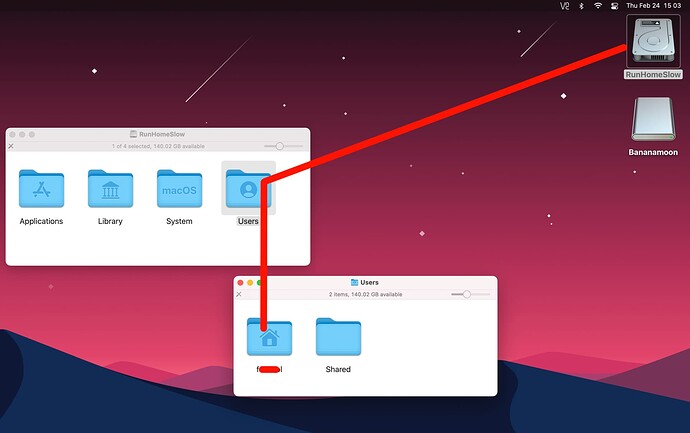Hello,
a newbie question, hopefully not stupid: I cannot find a way in Audirvana to remove songs from my library that I added. For example, I added watched folders via preferences and Audirvana synced the files into my library. But when I removed the watched folders via preferences, Audirvana kept the songs in the library. And I could not see any way the songs from the library. There is a delete option, but that puts the songs into Audirvana’s internal trash and when I empty that via the settings dialogue, Audirvana deletes the physical files from the disk (sic!). Gladly, I had a backup.
Frankly, this is annoying - I really like Audirvana, But it is a breach of trust that it deletes anything on my drive. In itunes or Apple Music there is an option to stop them from automatically managing my files. And that’s how I want any library manager to work: I just want it to keep references, and I want to be able to remove references when I want without damaging my files. Is this impossible with Audirvana?
Kind regards
Andreas
 after selecting a track).
after selecting a track).