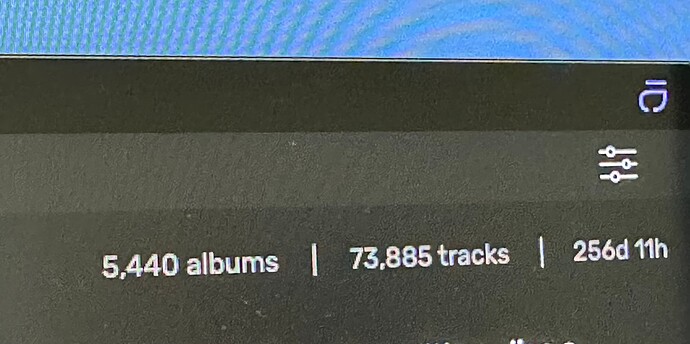If i were you, i would delete my database and redo it… but you are on studio… and it is very long when it launches a database for the first time… it scan everything for the Musicbrainz tagging thing or just analyzing your files… can’t remember exactly now as i’m on Origin and old 3.5.
you have ten folders, they are on one drive? this drive goes to sleep? they are on an external drive? if they are on the same drive, can you put them all ten in one new folder call, whatever?
maybe one of your folder is badly named for Audirvana? accents in name?
you can go to Audirvana preferences and remove 9 folders and keep one and sync and let it go and see if fast or not… then, if fast after close Audirvana and recopy that new database somewhere else as another backup. Reopen Audirvana and add the second
of your ten folders and sync again… still fast? redo till 10…
those are just suggestions not to start from scratch…
also, i guess you already do the four maintenances database things in the preferences…
So, when you have time and want to make a test…
Close Audirvana, go to your mac and copy the .sqlite file and put it somewhere else…
if the backup don’t do better, you can put your old file in the same place and
you’ll be at the same spot you were.
If you have Playlists that are important export them first to desktop
and save them in a folder… when Audirvana is reset, you can re-import them back
in one shot. Sadly to this day, the folders they were in if so, are not back,
you have to do them again… Now Studio and Origin has the backup and restore
playlists option in preferences… For the favorites restore or not, i don’t do Favorites,
so, i have none… i don’t stream either, i only have local files on a hard drive…
Apple hide the Home Folder in User Library at some time depending on OS System…
When you have clicked your Home Folder, and cannot see the Library Folder in there,
just do a ‘‘cmd J’’ to show the folder settings preferences and see at the bottom…
click Show Library Folder and then you’ll have access to the rest forever.
So, start by exporting your playlists from Local tab in preferences.
Go in Audirvana preferences panel and remove your music folder(s) there
(all the folder(s) of music you have there) delete them with minus sign.
Now you have no album in Audirvana window. Close Audirvana.
Go to User… Home Folder… Library… Applications Support… Audirvana Folder…
Trash All the files in that folder (that is your database of music, back it up! or not)
AudirvanaDatabase.sqlite is for Studio, but remove others if you have old version
of .sqlite… for Studio not Starting to convert them at first launch.
Restart Mac.
Open Audirvana,
Don’t do anything… cancel if ask for a music folder,
then go in the preferences panel and check them all before adding music…
For me, i decide to turn off both Musicbrainz preference and track ID, you decide.
When trashing the preferences and starting new, the first preference of Musicbrainz is at ON
by default… Just to be sure before adding music, close Studio and reopen it and go back
to preferences if all is still off 
Parano, yes 
Now, add a Music folder (or just one of your ten to test, at first, it will sync in top middle of main window… then it will analyze all your files. Yes, even preferences off the Analyzing will be done… LET IT GO, even better don’t try to adjust windows or edit files, even playing music while it is not finished… you’ll see the progress bar going… Could be long the first time depending on how large your library is, and Mac is fast or not… go to sleep if it is too long 
Then when finished, sync it manually in the preferences with the button, if fast, when done shut down Audirvana, recopy the .sqlite file as a new backup fast syncing… reopen Audirvana go to prefs and add your second of ten folders… let it go… when finished, sync manually again… still fast? close, copy, reopen, add a third folder…