Hi @Damien3 ,
I’ve been trying to fix this for hours now… I have remapped the NAS, removed the synced folder, deleted the db file and added the synced folder again. It’s still all grey!
A few screenshots:
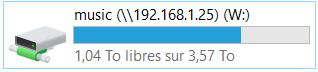

Hi @Damien3 ,
I’ve been trying to fix this for hours now… I have remapped the NAS, removed the synced folder, deleted the db file and added the synced folder again. It’s still all grey!
A few screenshots:
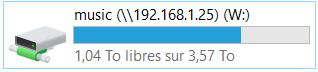

I remember the problem was already there before I got the new box/router and at one point I even had duplicate entries for each song: one black and one grey. I actually think it happened after an Audirvana update, not a NAS update.
Hello @Kikigarel,
Is this a USB drive connected to your ISP box? The fact that you don’t have the name of the drive in Windows 10 means Audirvana can’t actually detect it as the drive you used with your previous box.
Have you checked if the Synology still have a name on the Network section of the Synology control Panel?
@Antoine, yes the NAS has a name in the Control Panel | Network section and I have mapped the NAS as a network drive the same way I had before in my PC. I can access the drive and all the folders/files it contains from my PC.
Check if you have full RW rights on that folder.
I do.
Synching a folder from a USB drive works perfectly. But it just doesn’t work anymore with a mapped network drive (using the UNC path instead of the selected drive letter). That’s so weird…!
OK, I think I’ve found the solution and I’ll share it here to help other people in the same situation.
To map the music shared folder of a Synology NAS, do not use the fixed IP network/UNC path such as \\192.168.1.25\music but use the \\DiskStation\music path instead. Otherwise the mapped shared folder will not be considered as a network drive by Audirvana.
Thank you for sharing this 
However, this is not the way I had proceeded before to map the NAS folders so there must have been an update somewhere that changed the behavior of shared folders. Maybe it is specific to Windows 10?
Hi! Thank you for suggesting a workaround. Apparently, last update forced the way NAS folders are referred to. However, even though my folders are synchronized that way, I still have greyed out tracks. 
Hello Damien, I’m not sure what a bin is.
My synchronised folders are referenced as follows in the settings:
\NAS\music\folder
However the grey tracks point to the the NAS as \192.168.0.xxx\music\folder
What kind of NAS do you use?
This is a Synology DS218j.
Try \Diskstation\music\folder instead
Okay then we have the same NAS, have you tried to mount a disk instead using IP address?
https://www.synology.com/helpfile/help/DSM/5.2/dsm/enu/Tutorial/store_with_windows.html
Hi Damien,
for whatever reason, Audirvana had my NAS name in capital letters. When I updated a synchronized folder, it got the name in lower case letters and the tracks got white instead of grey. So I guess it’s case-sensitive.
However, I have no idea how it works under the hood as I haven’t changed the way I tell Audirvana where to find my music (I actually know only one way: select the right folder through Audirvana’s interface).
I hope this can help.
This topic was automatically closed 375 days after the last reply. New replies are no longer allowed.