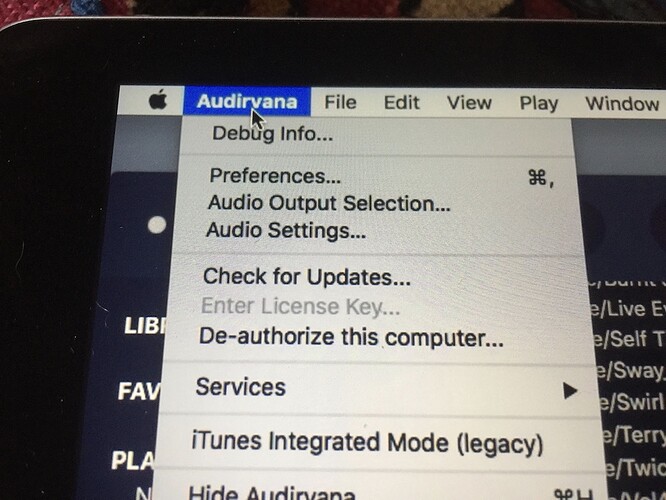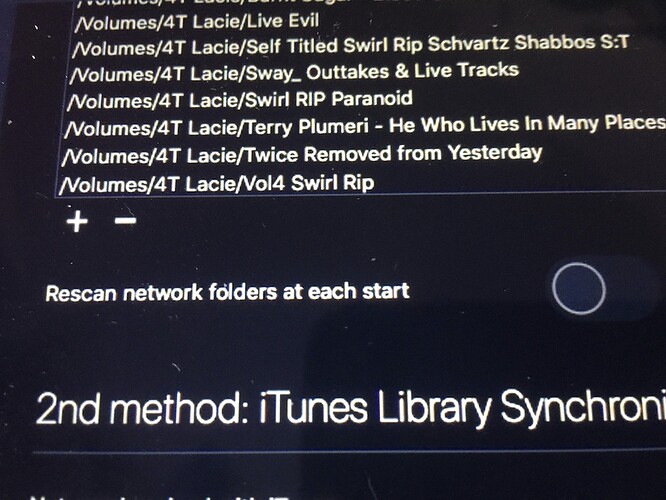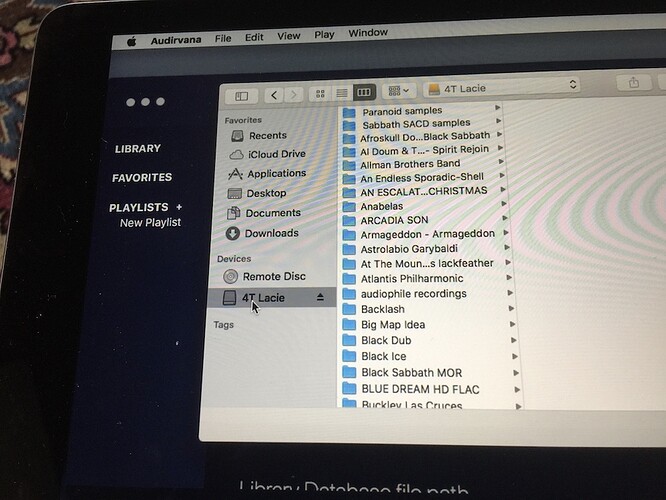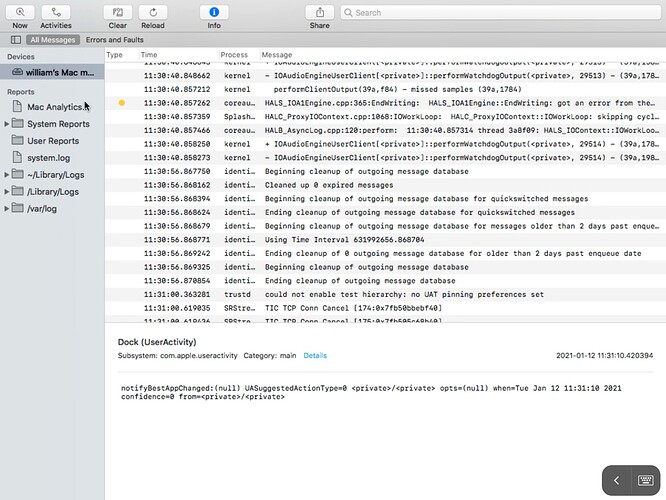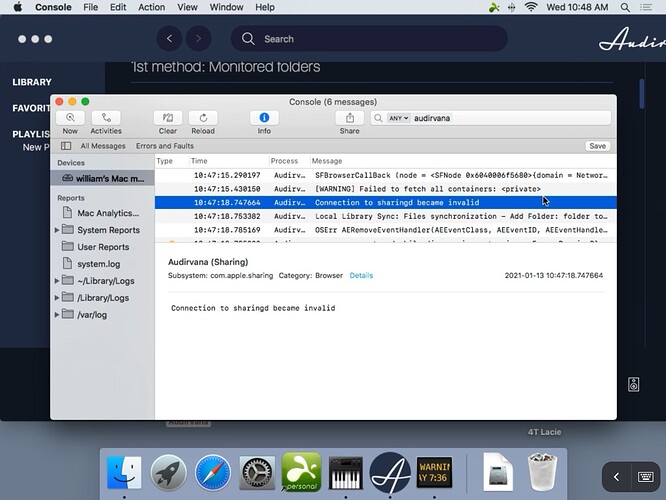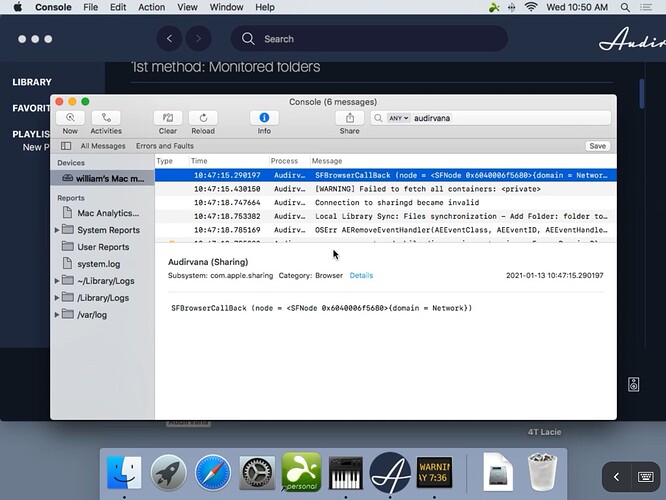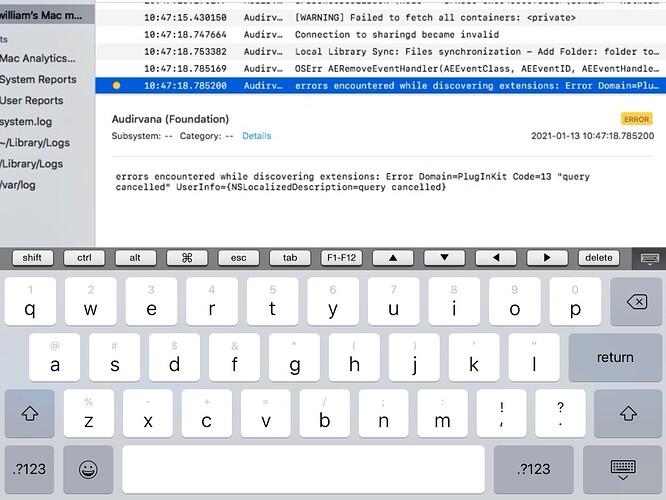I have only recently started participating on this board and have received helpful feedback that got me running again. I’m on the latest version of 3.5, using an old iPad as my controller for a headless Mac mini model era 2014 (though the unit was built in 2018).
I used to add files to my dedicated external hard drive, and then go to preferences, find the file on the hard drive and + it. Loaded and done.
Now, hitting preferences takes me to a similar set up on what appears to be an extension of the home page for Audirvana, with the same list of existing files and a + (or -). But, for the life of me, I cannot get the file to load from the hard drive to Audirvana.
I typically use one of those devices that allows the iPad to operate the Mac Mini so I don’t have to install a screen, mouse and keyboard, but in this case, I did all that when the iPad avenue didn’t work. Neither did controlling the computer directly with a mouse, keyboard and screen connected to it. Hitting preferences will take me to that section of Audirvana where I can see files loaded, along with the + (or-) sign. But the most I get is the option of opening the file to show the discrete tracks and artwork. For some reason, whether I choose to open the new file (an album) or not, selecting it from the hard drive and hitting + will not add it to Audirvana.
I’m sure it is something stupid and I’m not pointing at the software- if anybody could enlighten me, it would be much appreciated. I remain, an analog guy in a digital world, though I dig this software and the ease with which one can cue up and play music without much trouble. (Except those things I raise here, but that may be a reflection of the user- ahem, not the software).
TIA.
Yep, Hi @Antoine, here we go: I choose preferences at the top (photo 1) to get the list of files in the drive that are already in Audirvana (photo 2). Once I select a file from the list on the drive (photo 3), I normally try add a new file from the drive using the + (photo 2), and the file selected among those in the drive should load to Audirvana, like those shown in photo 2. Instead, I’m getting a screen which shows me the file selected (photo 4) and opening doesn’t add it to Audirvana. (In the past, I don’t remember that hitting the + opened the selected file; it simply added it to Audirvana without requiring more).
FWIW, I’m using Splashtop to access the Mac mini (since I cannot access such controls thru the user remote). But, I also tried the same steps by connecting a screen, keyboard and mouse to the Mac mini with the same results.
Hello @billhart,
Thank you for those screenshot and the step by step description.
Can you go in the app called Console in Mac OS, search for Audirvana and reproduce the issue? You should see an error right after you click on OK after you selected the folder you want to sync with Audirvana.
Not sure if this captured it @Antoine :
PS: I did it again at 11.43 local time on the computer but trying to screen grab the entire sequence was too much to post. If you tell me what to look for in the data stream I’ll try to isolate it on the next attempt.
You need to use the search bar in Console and type Audirvana as in your screenshot you are looking at every log you have in MacOs.
Can you send me a copy of the “Debug Info”? You can get it in Audirvana Settings>General>Debug Info
Note: By clicking on the Debug Info button, Audirvana automatically copies all its content, all you have to do is paste it in response to this message
Audirvana Mac Version 3.5.43 (3573)
macOS 10.13.3 with 4096MB RAM
Registered to bill hart
SIGNAL PROCESSING:
Polarity Inversion:
Globally: OFF
Per track: ON
Effects plugins NOT ACTIVE
UPSAMPLING:
SoX not in use
SoX filter parameters
Bandwidth at 0dB = 99.5
Filter max length = 30000
Anti-aliasing = 100
Phase = 66
AUDIO VOLUME:
Max allowed volume: 100
Replay Gain: None
SW volume control: OFF
LIBRARY SETTINGS:
Sync list: 11 folders
AUTO: /Volumes/4T Lacie/
AUTO: /Volumes/4T Lacie/ Paranoid samples
AUTO: /Volumes/4T Lacie/ Sabbath SACD samples
AUTO: /Volumes/4T Lacie/Burnt Sugar - Blood On The Leaf
AUTO: /Volumes/4T Lacie/Live Evil
AUTO: /Volumes/4T Lacie/Self Titled Swirl Rip Schvartz Shabbos S:T
AUTO: /Volumes/4T Lacie/Sway_ Outtakes & Live Tracks
AUTO: /Volumes/4T Lacie/Swirl RIP Paranoid
AUTO: /Volumes/4T Lacie/Terry Plumeri - He Who Lives In Many Places
AUTO: /Volumes/4T Lacie/Twice Removed from Yesterday
AUTO: /Volumes/4T Lacie/Vol4 Swirl Rip
iTunes/Music library synchronization: not synchronized
Library database path: /Users/williamhart/Library/Application Support/Audirvana/AudirvanaPlusDatabaseV2.sqlite
ACTIVE STREAMING SERVICES
=================== AUDIO DEVICE ========================
CoreAudio audio path, buffer I/O frame size: 512
Max. memory for audio buffers: 1024MB
Local Audio Engine:
Exclusive access: Enabled
Integer mode: Enabled
Preferred device:
Schiit Eitr
Model UID:Schiit Eitr:0D8C:0004
UID:AppleUSBAudioEngine:Schiit Audio:Schiit Eitr:14700000:1
Active Sample Rate: 48kHz
Hog Mode is off
Bridge settings:
Sample rate limitation: none
Sample rate switching latency: none
Limit bitdepth to 24bit: OFF
Mute during sample rate change: OFF
Selected device:
Local audio device
ID 0x29 Schiit Eitr Manufacturer:Schiit Audio
Model UID:Schiit Eitr:0D8C:0004 UID:AppleUSBAudioEngine:Schiit Audio:Schiit Eitr:14600000:1
6 available sample rates up to 192000Hz
44100
48000
88200
96000
176400
192000
Audio buffer frame size : 15 to 4096 frames
Current I/O buffer frame size : 512
Volume Control
Physical: No
Virtual: No
MQA capability
Auto-detect MQA devices: No
Not a MQA device, user set to not MQA
DSD capability: Unhandled
Device audio channels
Preferred stereo channels L:1 R:2
Channel bitmap: Ox3, layout:
Channel 0 mapped to 0
Channel 1 mapped to 1
Audio channels in use
Number of channels: 2
Use as stereo device only: No
Simple stereo device: Yes
1 output streams:
Number of active channels: 2, in 1 stream(s)
Channel #0 :Stream 0 channel 0
Channel #1 :Stream 0 channel 1
Stream ID 0x2a 2 channels starting at 1
18 virtual formats:
2 ch Mixable linear PCM Interleaved 32 little endian Signed Float 192kHz
2 ch Mixable linear PCM Interleaved 32 little endian Signed Float 176.4kHz
2 ch Mixable linear PCM Interleaved 32 little endian Signed Float 96kHz
2 ch Mixable linear PCM Interleaved 32 little endian Signed Float 88.2kHz
2 ch Mixable linear PCM Interleaved 32 little endian Signed Float 48kHz
2 ch Mixable linear PCM Interleaved 32 little endian Signed Float 44.1kHz
2 ch Non-mixable linear PCM Interleaved 24 little endian Signed Integer 192kHz
2 ch Non-mixable linear PCM Interleaved 24 little endian Signed Integer 176.4kHz
2 ch Non-mixable linear PCM Interleaved 24 little endian Signed Integer 96kHz
2 ch Non-mixable linear PCM Interleaved 24 little endian Signed Integer 88.2kHz
2 ch Non-mixable linear PCM Interleaved 24 little endian Signed Integer 48kHz
2 ch Non-mixable linear PCM Interleaved 24 little endian Signed Integer 44.1kHz
2 ch Non-mixable linear PCM Interleaved 16 little endian Signed Integer 192kHz
2 ch Non-mixable linear PCM Interleaved 16 little endian Signed Integer 176.4kHz
2 ch Non-mixable linear PCM Interleaved 16 little endian Signed Integer 96kHz
2 ch Non-mixable linear PCM Interleaved 16 little endian Signed Integer 88.2kHz
2 ch Non-mixable linear PCM Interleaved 16 little endian Signed Integer 48kHz
2 ch Non-mixable linear PCM Interleaved 16 little endian Signed Integer 44.1kHz
24 physical formats
2 ch Mixable linear PCM Interleaved 24 little endian Signed Integer 192kHz
2 ch Mixable linear PCM Interleaved 24 little endian Signed Integer 176.4kHz
2 ch Mixable linear PCM Interleaved 24 little endian Signed Integer 96kHz
2 ch Mixable linear PCM Interleaved 24 little endian Signed Integer 88.2kHz
2 ch Mixable linear PCM Interleaved 24 little endian Signed Integer 48kHz
2 ch Mixable linear PCM Interleaved 24 little endian Signed Integer 44.1kHz
2 ch Mixable linear PCM Interleaved 16 little endian Signed Integer 192kHz
2 ch Mixable linear PCM Interleaved 16 little endian Signed Integer 176.4kHz
2 ch Mixable linear PCM Interleaved 16 little endian Signed Integer 96kHz
2 ch Mixable linear PCM Interleaved 16 little endian Signed Integer 88.2kHz
2 ch Mixable linear PCM Interleaved 16 little endian Signed Integer 48kHz
2 ch Mixable linear PCM Interleaved 16 little endian Signed Integer 44.1kHz
2 ch Non-mixable linear PCM Interleaved 24 little endian Signed Integer 192kHz
2 ch Non-mixable linear PCM Interleaved 24 little endian Signed Integer 176.4kHz
2 ch Non-mixable linear PCM Interleaved 24 little endian Signed Integer 96kHz
2 ch Non-mixable linear PCM Interleaved 24 little endian Signed Integer 88.2kHz
2 ch Non-mixable linear PCM Interleaved 24 little endian Signed Integer 48kHz
2 ch Non-mixable linear PCM Interleaved 24 little endian Signed Integer 44.1kHz
2 ch Non-mixable linear PCM Interleaved 16 little endian Signed Integer 192kHz
2 ch Non-mixable linear PCM Interleaved 16 little endian Signed Integer 176.4kHz
2 ch Non-mixable linear PCM Interleaved 16 little endian Signed Integer 96kHz
2 ch Non-mixable linear PCM Interleaved 16 little endian Signed Integer 88.2kHz
2 ch Non-mixable linear PCM Interleaved 16 little endian Signed Integer 48kHz
2 ch Non-mixable linear PCM Interleaved 16 little endian Signed Integer 44.1kHz
Local devices found : 4
Device #0: ID 0xbe Built-in Output Manufacturer: Apple Inc. Model UID: AppleHDA:108 UID: AppleHDAEngineOutput:1B,0,1,2:0
Device #1: ID 0x29 Schiit Eitr Manufacturer: Schiit Audio Model UID: Schiit Eitr:0D8C:0004 UID: AppleUSBAudioEngine:Schiit Audio:Schiit Eitr:14600000:1
Device #2: ID 0x2c Soundflower (2ch) Manufacturer: ma++ ingalls for Cycling '74 Model UID: com_cycling74_driver_SoundflowerDevice:Soundflower UID: SoundflowerEngine:0
Device #3: ID 0x37 Soundflower (64ch) Manufacturer: ma++ ingalls for Cycling '74 Model UID: com_cycling74_driver_SoundflowerDevice:Soundflower UID: SoundflowerEngine:1
UPnP devices found : 0
Since you are syncing this folder, which is the parent folder of your external drive, why have you added the other folders?
@Antoine- I’m not sure how to answer that question so I will just tell you what I do–I built up the main drive with various uploads over time and that is what I thought was reflected in the window above the + or- keys–material already loaded at different times, sometimes, just a single album.
When I tried to load this new album, called Roots, shown in the first series of photos as photo 4, I had already loaded that file into my dedicated hard drive and was trying to add it–only the Roots folder which had several individual tracks and the artwork-- to Audirvana from that drive.
I’m not sure I can answer your question beyond that–
you are not implying that if I add a new album to the hard drive that it automatically loads or syncs to Audirvana, are you? I wonder why you grabbed that “AUTO/Volumes/4TLacie/” from debug info in your post…
Thanks for taking time with me on this. Maybe it will help someone else too. The method I described for loading files to the drive and then adding them to Audirvana is how I have been using your software all along and it worked.
Bill
/Volumes/4TLacie/ is the location were your files are stored, it is in fact the first folder on top of every other in it which means that when you sync it, everything that is being in this folder is synced with Audirvana.
If you try to search Roots in Audirvana, do you see the tracks of the Album you try to sync with Audirvana?
The album is not in Audirvana. I looked both via the remote app via a search, and through Splashtop (which is simply my way of looking at the Mac mini itself). Searches pulled up a different album, The Roots, which isn’t the same as this album.
So, if the album Roots (not The Roots) is newly loaded into my hard drive as it was, you are saying there is no need to + That folder in Audirvana, since it is already part of the main file of the external drive? If so, why am I not seeing the album in Audirvana?
Sorry if I’m confusing things. It sounds like if it is the hard drive it should automatically show up in Audirvana.
Does that require me to re-sync or refresh in some way so that Audirvan scans the files in the drive to recognize a folder newly added to the drive?
As stated, in the past, I simply added a new folder/album to the 4T hard drive, then found it in the drive and + added it to Audirvana.
Apologies if I sound like an idiot.
Bill
Indeed, just remove all the folders, restart Audirvana and just re-add the first one. It will sync and you’ll also import all items in the sub-folders.
@bitracer- that makes sense. And if I want to add more files later? I just add them to the 4T drive and ask Audirvana to sync/refresh in some way?
Yep, that’s it. You’ll probably already trigger the sync automatically. If the new files don’t show in a while just trigger the sync manually.
and having all those subfiles is just a distraction? Weird. Well, you learn something new every day. Thankfully, I’m not in charge of nuclear stuff. We’d be in real trouble. Appreciate the added input. Thank you.
Bill
This topic was automatically closed 375 days after the last reply. New replies are no longer allowed.