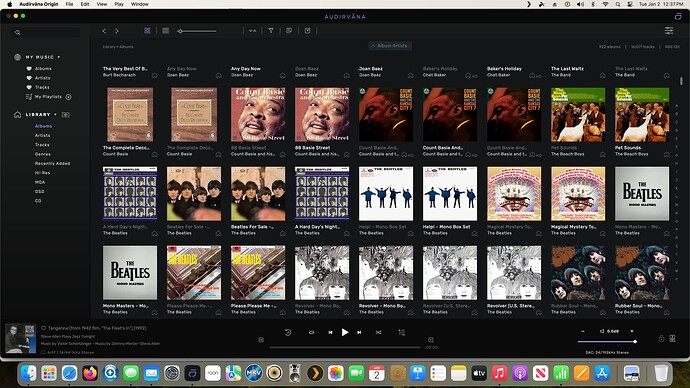That bug for me is the plague of Audirvana… (too heavy word ‘plague’ ??) 
just this week some songs from old albums not touch for years just appeared in my recent albums… i put it at 30 days, so easy to see something added… two songs from a Camel CD and one song from a Gong CD… why? when i click once on it… the path change to volume/…my music…
that one went grey while if i go to the album i had now two more songs in the track view and one added on the Gong album too… grey path added, can’t play it or delete it…
But, found out that if i go to the menu bar on left, on Tracks View and add in the layout ‘Audio File Location’ i can see those also with the Volume/ path. then i can on that tab to see album album by file location… seeing my music folder, reclick on the file location tab and all the 3 song with volume/ were at first… select first the then last, right click, i could put them in the trash…
Since i only have three songs, i copied those 2 complete CDs out of my library, not just the 2 and 1 songs, the folder. then i went in library tab in the prefs of Audirvana and could empty the trash there… said yes, delete permanently the files… irreversible, SO DON’T FORGET TO COPY THEM BEFORE OUT of the sync folder.
Then, i restart computer, restart Audirvana, and add those 2 albums again.
If you have many many like it seems in your picture, you are pretty screwed, you are better trashing your database and start new…
Before trashing it, go to library tab and export or backup at the end of that page, your favorites and playlists… then go up that page and remove the sync folder(s) with minus sign… all your music will disappear (not for real this time, just the database).
then close Audirvana and delete the .sqlite file that you can see the path where it is standing in your computer… move it to trash. restart Mac, restart Audirvana, add a music folder and let it sync, when it is finished, restore your favorites and playlists file that you saved earlier, then, close Audirvana and go back to the location of the .sqlite file brand new and without bugs and copy it somewhere on your computer as a today’s backup… do that often… you’ll never know when it will hits you again…