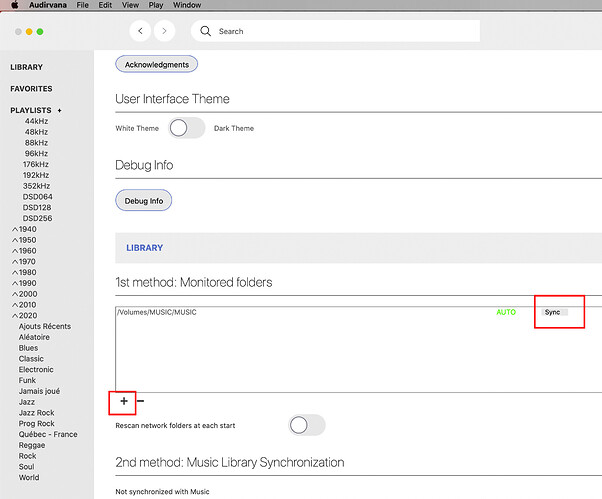Hi,
Hi, my problem is the inscription: unable to open audio file …
under the covers of synchonised CDs.
In addition, the titles are not highlighted
I was copying the saved cd’s using a usb flash drive. Standard records , and were correctly read in all Windows programs.
I have now switched to Macbook pro - catalina and started the adventure with Audirvana
Tidal is going correctly. Cd -s synchronized from MacBook are read correct
My settings are listed below
Please help
Adam Audirvana Mac Version 3.5.44 (3574)
macOS 10.15.7 with 16384MB RAM
Trial version using demo license
SIGNAL PROCESSING:
Polarity Inversion:
Globally: ON
Per track: ON
Effects plugins ACTIVE in realtime mode
No plugin active
UPSAMPLING:
SoX not in use
SoX filter parameters
Bandwidth at 0dB = 99.5
Filter max length = 30000
Anti-aliasing = 100
Phase = 66
AUDIO VOLUME:
Max allowed volume: 100
Replay Gain: None
SW volume control: OFF
LIBRARY SETTINGS:
Sync list: 2 folders
Manual: (OFFLINE) /Volumes/Samsung USB/
AUTO: /Users/adamkopon/Music
iTunes/Music library synchronization: last synchronized on Sat Feb 20 11:23:15 2021
Library database path: /Users/adamkopon/Library/Application Support/Audirvana/AudirvanaPlusDatabaseV2.sqlite
ACTIVE STREAMING SERVICES
TIDAL: Connected as HIFI
=================== AUDIO DEVICE ========================
CoreAudio audio path, buffer I/O frame size: 512
Max. memory for audio buffers: 13312MB
Local Audio Engine:
Exclusive access: Enabled
Integer mode: Enabled
Preferred device:
Built-in Output
Model UID:
UID:
Active Sample Rate: 44.1kHz
Hog Mode is off
Bridge settings:
Sample rate limitation: none
Sample rate switching latency: none
Limit bitdepth to 24bit: OFF
Mute during sample rate change: OFF
Selected device:
Local audio device
ID 0x4b Głośniki (MacBook Pro) Manufacturer:Apple Inc.
Model UID:Speaker UID:BuiltInSpeakerDevice
4 available sample rates up to 96000Hz
44100
48000
88200
96000
Audio buffer frame size : 14 to 4096 frames
Current I/O buffer frame size : 512
Volume Control
Physical: Yes
Virtual: Yes
MQA capability
Auto-detect MQA devices: No
Not a MQA device, user set to not MQA
DSD capability: Unhandled
Device audio channels
Preferred stereo channels L:1 R:2
Channel bitmap: Ox3, layout:
Channel 0 mapped to 0
Channel 1 mapped to 1
Audio channels in use
Number of channels: 2
Use as stereo device only: No
Simple stereo device: Yes
1 output streams:
Number of active channels: 2, in 1 stream(s)
Channel #0 :Stream 0 channel 0
Channel #1 :Stream 0 channel 1
Stream ID 0x4c 2 channels starting at 1
4 virtual formats:
2 ch Mixable linear PCM Interleaved 32 little endian Signed Float 96kHz
2 ch Mixable linear PCM Interleaved 32 little endian Signed Float 88.2kHz
2 ch Mixable linear PCM Interleaved 32 little endian Signed Float 48kHz
2 ch Mixable linear PCM Interleaved 32 little endian Signed Float 44.1kHz
4 physical formats
2 ch Mixable linear PCM Interleaved 32 little endian Signed Float 96kHz
2 ch Mixable linear PCM Interleaved 32 little endian Signed Float 88.2kHz
2 ch Mixable linear PCM Interleaved 32 little endian Signed Float 48kHz
2 ch Mixable linear PCM Interleaved 32 little endian Signed Float 44.1kHz
Local devices found : 1
Device #0: ID 0x4b Głośniki (MacBook Pro) Manufacturer: Apple Inc. Model UID: Speaker UID: BuiltInSpeakerDevice
UPnP devices found : 0