Using AUDIRVANA on Windows Computer, with Audirvana remote on Ipad , Shows my network computer, unable to connect
Any suggestions
Bob
Using AUDIRVANA on Windows Computer, with Audirvana remote on Ipad , Shows my network computer, unable to connect
Any suggestions
Bob
Hi @earwit,
Can you check your connection property: In Settings > Network & Internet > Check connection properties, make sure your Network profile is set to Private.
Check the firewall settings: In Settings > Update and Security > Windows Security > Firewall and Network Protection > Allow an application through firewall, make sure that Audirvana is allowed to access the network.
If you do have a lot of “Audirvāna” in the Allow an application through firewall section, please remove all of them and reopen Audirvāna again, you should have a window asking you to enable it over the firewall. After doing this, please try again to connect your Remote to Audirvāna.
I have the same, or a similar, problem. Also using an iPad to control Audirvana (Origins) on a W10 PC. Remote doesn’t list the music PC (which it did without hassle pre Origins). Have on multiple occasions gone through the list of actions proposed here and elsewhere. Same network. Router restarted (many times). Checked that network is set to “Public”. Removed all multiple instances of Audirvana from the list of applications to let through (though there’s always been one I’ve never managed to get rid of, and once Audirvana is launched a new entry appears). Twice I’ve had the app list the music PC; the first time I got as far as entering the sync code and managed to get the briefest of glimpses of my library … then back to the “Select computer to connect to” menu where my music PC no longer showed; the second time the music PC was listed, but when I tried to connect I got an error message after which it again disappeared from the list; all other attempts (many) have just stranded me in the “Select computer to connect to” menu waiting for Godot to show. Some thread here had a suggestion that I open some specific port on my router (?) - never tried that as I don’t know how to do that.
Any help tremendously appreciated.
Hi @Rimmermann, Network need to be set “Private” not “Public”. The Private mode give us the possibility to find your computer on your network.
Thanks. Rebooted the router for good measure, then started the PC and changed to “Private” wherever I saw the option (the list of allowed applications, the actual network settings, the firewall exemption warning when launching Origins). Cleared all but one of the Audirvana entries in the Firewall trusted applications list. Launched Origins and then the app. At first nothing, but after a couple of relaunches the PC eventually turned up in the list of computers in the iPad. However, pressing the entry produced no effect and always gave a “Request error” message after 5-10 seconds. After the third try the PC disappeared from the list. So no luck. Anything else I can try?
The Private mode I’m talking about is from your Network Properties ![]()
Thanks. Yes, that’s one of the three I found and had already changed. So doesn’t seem to resolve this.
Any progress on this? Any other tricks I can try? Could the non-connection be related to me not being able to clear all instances of the Audirvana app in the firewall trusted apps list? I am admin on the PC, but it still doesn’t let me remove that last pesky entry.
Hi @Rimmermann,
I’m sorry I didn’t responded you earlier, thanks for the heads up.
Well you can’t remove it because it’s the one you actually have installed on your computer. However if you remove Audirvāna Origin from your computer and reinstall it, when you reopen the app, you should have a window prompt from the firewall.
But you have another option, if you go in the Appearance section in the settings of Audirvāna Origin, if you try to remove the pairing codes on first connection and Disconnect all of the remotes, are you able to connect again?
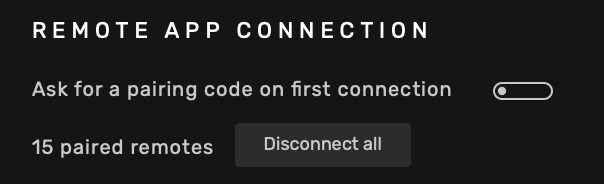
Sorry for the delay in testing this.
Disabled the pairing code toggle and clicked “Disconnect all”. PC doesn’t show up in remote.
Uninstalled and then reinstalled Audirvana Origin on the PC. PC doesn’t show up in remote.
Uninstalled the app from the iPad and redownloaded it. PC still doesn’t show up in remote.
Anything else I can try? Slightly frustrating as the remote worked flawlessly both for a Mac install and a Windows install of Audirvana 3.5. With Origin there’s been no luck, except for a few seconds of false hope.
Ok, let’s try something else.
Can you check the firewall settings: In Settings > Update and Security > Windows Security > Firewall and Network Protection > Allow an application through firewall? Do you see multiple times Audirvāna? Make sur to remove all of them, one should not be removable. Does the one non removable is set to connect on a private connexion?
Right. The non-removable one has both tick-boxes active (private and public). Can’t seem to alter it.
Any news here? Kind of tedious having to go to the PC and queue a batch of songs manually when the previous iteration (3.5) worked flawlessly with the remote.
Have again tried the usual battery of deleting extraneous app entries in the firewall settings, restarted the router, and un/reinstalled the remote app. Also tried, after glancing at the other thread here, to disable 2.4 GHz in the router, but I don’t think I succeeded - but I did manage to kill my internet for 30 sweaty minutes, before somehow resurrecting the router/connection again (so I’d rather not enter those dark parts of the router settings ever again).
Tried the tip about disabling automatic library scan/update mentioned in another thread, but that didn’t help.
Out of curiosity, I fired up Audirvana 3.5 on my Mac to see if this would elicit a response from the remote - and once it was up and running the remote immediately listed it as a computer to which I could connect. The PC, however, still didn’t show up. Is there a clue in here? Could there be some sort of hard lock to the 3.5 installed on the Mac? I’ve un- and reinstalled the app on the iPad, so it would appear unlikely from my quite non-IT perspective, but I’m reaching for straws at this stage.
I’m facing the same issue on Andriod. Tried all the above mentioned fixes, and no luck
I can’t stand software firewalls for just this reason. Make sure your router has the latest firmware updates and that it has a good long password (password managers like 1Password are great for this sort of thing). Then turn off the Windows firewall and any firewall built into your antivirus software. See if that helps.
Hi @artkillen,
If you want to test the latest Android beta test update, let me know, I would be happy to add you to the list. Send me a private message (click on my icon on the forum to do it). I will need the email address connected to your Google Play Store app so I can add you to the list.