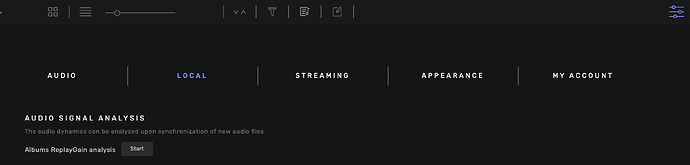Antoine:
Thanks for the quick reply. I may not have properly explained my issue.
Yes, you have provided easy ways to invoke the Replay Gain Calculation Algorithm for either an entire album or a selected track. Thank you for including this ability!
Unfortunately, these algorithms sometimes set the replay gain of an individual track to too high of a positive value by following their designed goal of equalizing the audio levels. Re-running the algorithms produce the same too high values and thus do nothing to solve the overload clipping that occur on brief transients that are very noticeable on some recordings.
To correct the limitations of these algorithms, we need a way to manually set a value for replay gain of a specific track to either a lower positive value or set it to 0dB, which effectively turns off replay gain for that track. The improvement in sound quality when clipping is eliminated is significant!
In the past, many others have posted that they needed to turn off replay gain during critical listening. My testing has shown that using your existing replay gain feature during playback does not add any audible distortion unless the replay gain figures are too high positive values.
Currently, you display the replay gain values for each track, but that specific field is not editable.
If we could just be able to enter a new value in that field, (i.e. 0dB or some other value) we could selectively correct the problem, track by track.
As of now, I’ve been using freeware MP3Tag to correct the problem, and it really improves the audio quality, so I know this works.
If it is OK with you, I can reply with instructions to help others overcome this issue using Mp3Tag.
Please let me know if this explanation has been helpful. I’ve been a happy user of your product for many years and still feel that for audiophiles, it is the best product available. Keep up your primary focus on overall audio quality.