Hello. I am having an issue where, upon opening Audirvana after restarting my Mac (I’m pretty sure that this is the trigger), I am getting a “Disk changed” pop-up notification box saying that the ID of the disk containing the synched folder has changed (see attachments). I have always chosen “Use this new disk,” and then the automatic synching of the library shown in Preferences>Library is broken (changes from “auto” to “manual,” also see attachments). At this point, I’m not exactly sure what happens, but I’ve seen Audirvana duplicate all of my tracks, with only some working. I’ve also seen Audirvana think indefinitely (overnight) with a colored pinwheel until I force quit the app. The only solution I’ve found is to delete all tracks, remove the library synching folders, and add the library synching folders back. This is slow and also deletes all of my favorites (not ideal). Could someone please explain why this error is occurring so that I can prevent it? Short of that, could someone explain how to better handle the error? Thanks!
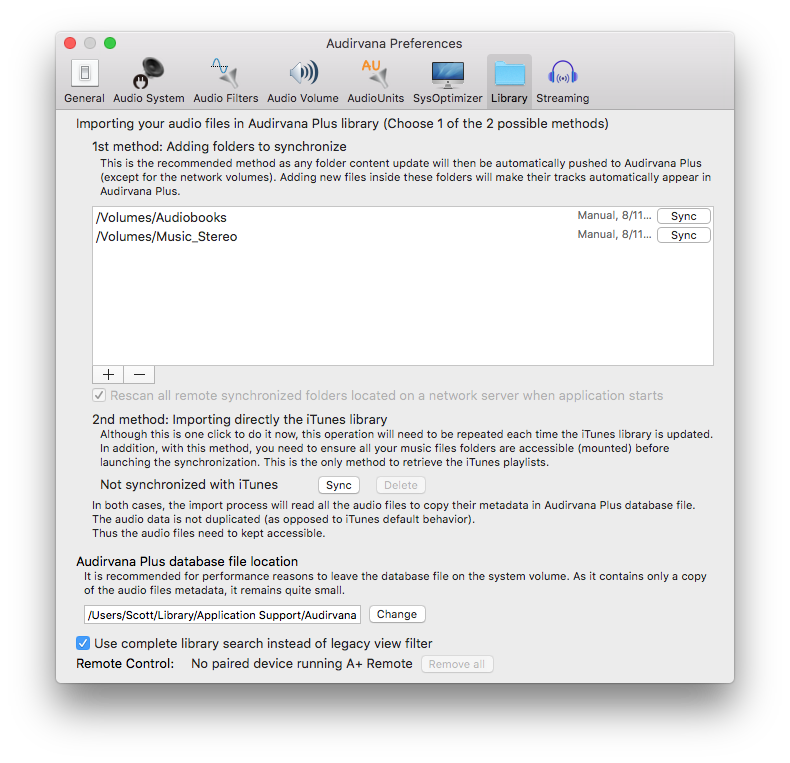
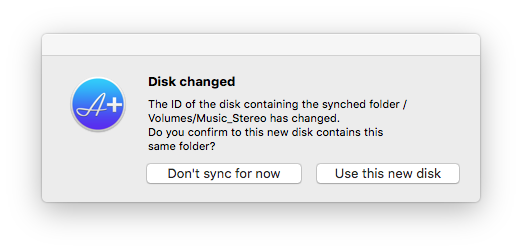
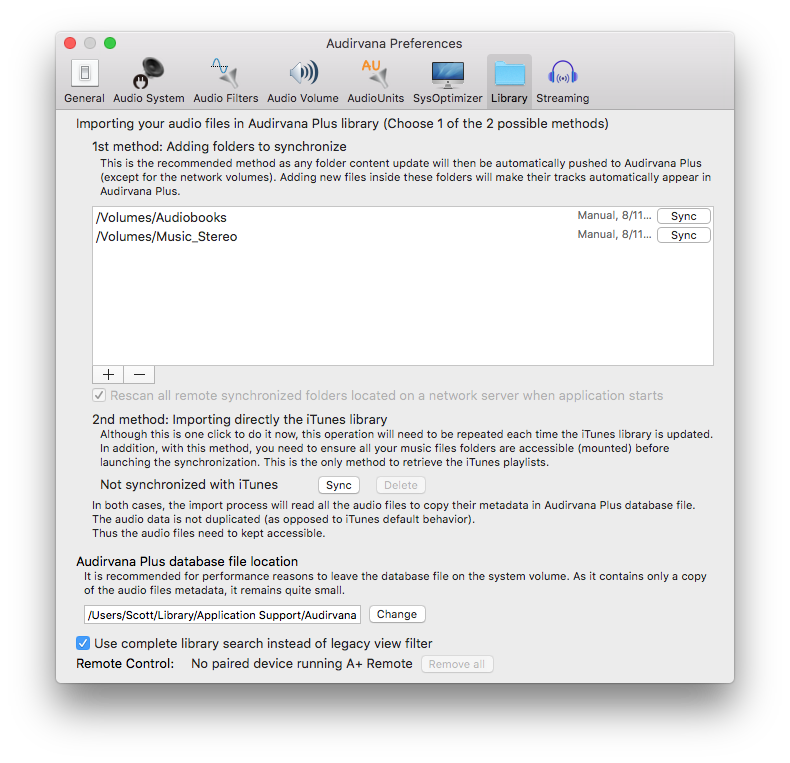
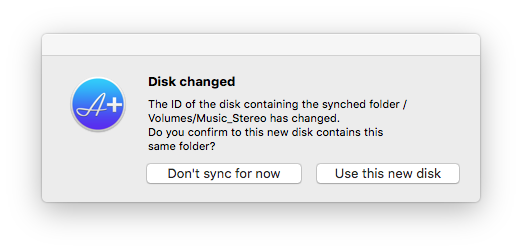
Hello,
For me my music hard disc is formatted in APFS on High Sierra last system…
A+ is in my starting login item and sometimes not always, it seems that it loads faster then my music hard drive,
then my library is like you on manual, not auto. I just quit A+ and reopen and all is good for the day.
i never saw that message you get, but you can try that to get rid of that bug…
Open A+, go to your prefs like the picture and delete the two folders there with the minus sign.
Close A+.
Go to User… Home Folder… Library… Applications Support… Audirvana Folder…
Trash All the files in that folder (that is your database of music, back it up! or not)
Restart Mac.
Apple hide the Home Folder in User Library at some time depending on OS System…
When you have clicked your Home Folder, and cannot see the Library Folder in there,
just do a ‘‘cmd J’’ to show the folder settings preferences and see at the bottom…
click Show Library Folder and then you’ll have access to the rest forever.
When you’ll open A+ after restart it will ask where is your music folder, load just one folder
then let it finish syncing COMPLETELY before doing ANYTHING
when finished, that music should be good like before. Close A+. Reopen A+ and add the second folder… do the same waiting.
Hope it helps you.