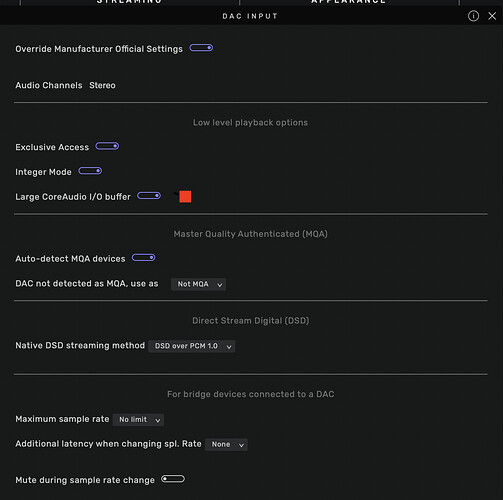New to Origin, still in the trial period. I like the sound and want to make this work.
Due to my speakers and room acoustics I need to use an equalizer. I have installed MEqualizer and Voxengo Marvel.
If either of these is activated, then at some point the sound is distorted in both channels. This usually happens after ca. 20 minutes, sometimes sooner, sometimes later.
After reading the forum I have experimented with upsampling. “Device maximum frequency” results in no sound from the speakers, all other selections result in distortion at some point. The effect is the same with r8brain and sox.
In case it is of use in analyzing all this, I list my system: Mac Mini 2014 running Monterey 12.7.2, with a 1 gb SSD & 8 GB ram. Spdif to an Abrahamsen V6 DAC, from there balanced cables to a Primare 30.1 v2 amp, and Larsen 6.1 speakers.
I would be grateful for any suggestions! My trial period runs out on Dec 24, and I want to make sure that it is possible to make this work before buying the lisence.
Welcome…
When you use equalization, you are most likely adding gain to the output of the plug-in architecture so it is important to manage your gain setting to avoid digital clipping… Using up-sampling will also add gain, so you must be vigilant about the total gain structure of the signal path…
Please paste your Debug information here so folks can best help… this is found under the Audirvana drop-down window… or in the account Help…
![]()
![]()
![]()
![]()
![]()
Thank you for your reply Agoldnear. I will paste the debug info below. If I am indeed creating a total gain problem then I will need help in understanding how to undo that. (However, if this is the cause, why does the effect generally start after music has been playing for some time?)
Audirvana Origin 2.5.7 (20507)
macOS 12.7.2 with 8GB physical RAM
Connected account of : <…>
NETWORK
Status: available
SIGNAL PROCESSING:
Polarity Inversion:
Globally: OFF
Per track: ON
Effects plugins ACTIVE in realtime mode with new macOS API
AU plugin #0: Music Effect - MeldaProduction MEqualizer ()
AU plugin #1: None
AU plugin #2: None
AU plugin #3: None
UPSAMPLING:
r8brain with 2x upsampling
r8brain filter parameters
Bandwidth = 99.5%
Stop band attenuation 218dB
Phase linear
AUDIO VOLUME:
Max allowed volume: 100
Replay Gain: None
SW volume control: OFF
LIBRARY SETTINGS:
Sync list: 1 folders
AUTO: /Users/<…>/Music/iTunes/iTunes Media/Music
iTunes/Music library synchronization: not synchronized
Library database path: /Users/<…>/Library/Application Support/Audirvana/AudirvanaDatabase.sqlite
Remote Control server:
Listening on 127.0.0.1 on port 53051
=================== AUDIO DEVICE ========================
Active method: Local
Max. memory for audio buffers: 4004MB
Local Audio Engine: CoreAudio
Exclusive access: OFF
Integer mode: ON
Use max I/O buffer size: OFF
Actual I/O buffer frame size: 512
Preferred device:
Apple Inc. Built-in Output
Model UID:AppleHDA:108
UID:AppleHDAEngineOutput:1B,0,1,2:0
Active Sample Rate: 44.1kHz
Hog Mode is off
Bridge settings:
Sample rate limitation: none
Sample rate switching latency: none
Limit bitdepth to 24bit: OFF
Mute during sample rate change: OFF
Selected device:Built-in Output
Manufacturer: Apple Inc.
Model name: Apple Inc. Built-in Output
Model UID: AppleHDA:108
UID: AppleHDAEngineOutput:1B,0,1,2:0
ID 0x2a
7 available sample rates up to 192000Hz
32000
44100
48000
88200
96000
176400
192000
Audio buffer frame size : 27 to 4096 frames
Current I/O buffer frame size : 512
Volume Control
Physical: No
Virtual: No
Max volume alert: Enabled
MQA capability
Auto-detect MQA devices: Yes
Not a MQA device, user set to not MQA
DSD capability: Unhandled
Device audio channels
Preferred stereo channels L:1 R:2
Channel bitmap: Ox3, layout:
Channel 0 mapped to 0
Channel 1 mapped to 1
Audio channels in use
Number of channels: 2
Use as stereo device only: No
Simple stereo device: Yes
1 output streams:
Number of active channels: 2, in 1 stream(s)
Channel #0 :Stream 0 channel 0
Channel #1 :Stream 0 channel 1
Stream ID 0x2b 2 channels starting at 1
7 virtual formats:
2 ch Mixable linear PCM Interleaved 32 little endian Signed Float 192kHz
2 ch Mixable linear PCM Interleaved 32 little endian Signed Float 176.4kHz
2 ch Mixable linear PCM Interleaved 32 little endian Signed Float 96kHz
2 ch Mixable linear PCM Interleaved 32 little endian Signed Float 88.2kHz
2 ch Mixable linear PCM Interleaved 32 little endian Signed Float 48kHz
2 ch Mixable linear PCM Interleaved 32 little endian Signed Float 44.1kHz
2 ch Mixable linear PCM Interleaved 32 little endian Signed Float 32kHz
21 physical formats
2 ch Mixable linear PCM Interleaved 24 little endian Signed Integer aligned low in 32bit 192kHz
2 ch Mixable linear PCM Interleaved 24 little endian Signed Integer aligned low in 32bit 176.4kHz
2 ch Mixable linear PCM Interleaved 24 little endian Signed Integer aligned low in 32bit 96kHz
2 ch Mixable linear PCM Interleaved 24 little endian Signed Integer aligned low in 32bit 88.2kHz
2 ch Mixable linear PCM Interleaved 24 little endian Signed Integer aligned low in 32bit 48kHz
2 ch Mixable linear PCM Interleaved 24 little endian Signed Integer aligned low in 32bit 44.1kHz
2 ch Mixable linear PCM Interleaved 24 little endian Signed Integer aligned low in 32bit 32kHz
2 ch Mixable linear PCM Interleaved 20 little endian Signed Integer aligned low in 32bit 192kHz
2 ch Mixable linear PCM Interleaved 20 little endian Signed Integer aligned low in 32bit 176.4kHz
2 ch Mixable linear PCM Interleaved 20 little endian Signed Integer aligned low in 32bit 96kHz
2 ch Mixable linear PCM Interleaved 20 little endian Signed Integer aligned low in 32bit 88.2kHz
2 ch Mixable linear PCM Interleaved 20 little endian Signed Integer aligned low in 32bit 48kHz
2 ch Mixable linear PCM Interleaved 20 little endian Signed Integer aligned low in 32bit 44.1kHz
2 ch Mixable linear PCM Interleaved 20 little endian Signed Integer aligned low in 32bit 32kHz
2 ch Mixable linear PCM Interleaved 16 little endian Signed Integer 192kHz
2 ch Mixable linear PCM Interleaved 16 little endian Signed Integer 176.4kHz
2 ch Mixable linear PCM Interleaved 16 little endian Signed Integer 96kHz
2 ch Mixable linear PCM Interleaved 16 little endian Signed Integer 88.2kHz
2 ch Mixable linear PCM Interleaved 16 little endian Signed Integer 48kHz
2 ch Mixable linear PCM Interleaved 16 little endian Signed Integer 44.1kHz
2 ch Mixable linear PCM Interleaved 16 little endian Signed Integer 32kHz
Local devices found : 2
Device #0: ID 0x2a Built-in Output
Manufacturer: Apple Inc.
Model UID: AppleHDA:108
UID: AppleHDAEngineOutput:1B,0,1,2:0
Model name: Apple Inc. Built-in Output
Device #1: ID 0x41 DisplayPort
Manufacturer: Apple Inc.
Model UID: AppleHDA:108
UID: AppleHDAEngineOutputDP:3,0,1,0:0:{B306-2782-01010101}
Model name: Apple Inc. DisplayPort
UPnP
UPnP devices found : 0
Chromecast
Chromecast devices found : 0
Have you tried running the plugins with realtime mode off? In this case the plugin is active and working but can only be adjusted when playback is stopped.
Would provide a useful data point.
I would also set the “use max I/O playback buffer” to on. Probably not related but advice from Audirvana in the past is to turn it on for the best SQ.
For starters, you have 50% of your available System RAM allocated to playback pre-load memory…
reduce this allocation to about 2GB…
Then remove the AU plug-ins and play some tracks for awhile… If all behaves nicely then, add each plug-in separately and test… a plug-in by itself adds approximately 2 db of gain before any processing… you will need to do some critical listening and make small adjustments in both the AU architecture and the up-sampling gain reduction before up-sampling feature, as you experiment in the process of finding the best gain structure… Nobody else can do this for you…
Real-time process can sometimes create problems when the System RAM and Virtual RAM is limited… 8GB of System RAM and running AU plug-ins with up-sampling requires that you allocate less to the playback pre-load memory allocation for best performance… You will need to work to find a good balance of these elements to get the best performance with the amount of available RAM your Mac has, in this particular playback scenario.
![]()
![]()
![]()
![]()
![]()
I have the same problem
Thank you for your reply Djm1960. I can’t find the use max I/O playback buffer" setting… Can you guide me?
As for realtime mode - that’s only while I am setting everything up and have my Mac Mini plugged to a screen. Normally I use the Mac as a headless server.
Agoldnear, your advice worked… Should have thought this through myself! I set the memory to 2GB, and the upsampling to x2 only. I have listened to hours of music with no problems. I will have other questions coming up (library!!) but at least I get my music!
If you open Audirvana, go to the settings page and the Audio tab. Next to the DAC description in the Output Device box is a gear icon to open the DAC settings. In this box is a setting for "Large Core Audio I/O Buffer… turn this on (see screenshot)
Thank you Djm1960, and Happy New Year!
Hi Mad_Max. Has the discussion of this issue helped you solve your problem? I have my Audirvana now working well with my system.