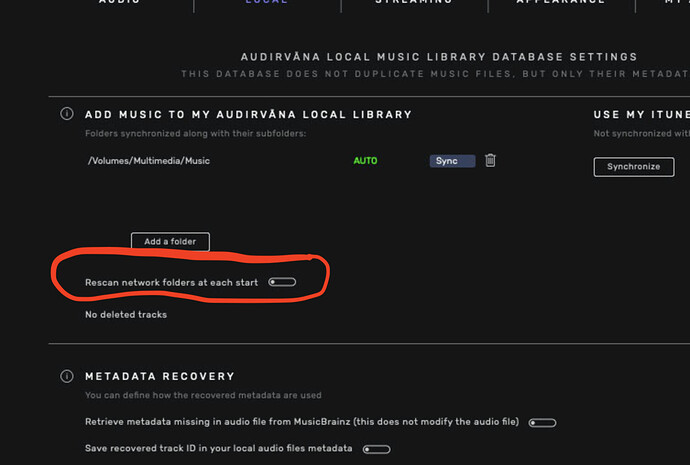The famous ghost files from Audirvana…
Having a backup of your .sqlite file is the only way i found…
if you don’t, you are stuck with them…
if you put File Location in your Tracks View to see that they are really doubled,
except that they are grey ones that have volume/ before your path files, if i remember.
Nothing can’t be done yet, you have to trash your .sqlite database
or replace it with an older one.
This text comes from a post i did to someone else bug too with a NAS also…
I don’t have or use a NAS, might be different for you.
I never delete albums or tracks in Audirvana, always remove them
from the Hard Drive that is synced.
But, sometime i do have an album that had doubled for a reason i can’t explain…
it’s a bug for sure  this under is the only way i found to remove the ghosts files
this under is the only way i found to remove the ghosts files
or double tracks…
In case you don’t have a backup… you can redo your database…
This was for a Mac but pretty much the same for a PC (there, if the sqlite is in App Data folder
you have to put ‘see invisible’ in windows to make that folder appearing).
If you have Playlists that are important export them first to desktop and save them in a folder… when Audirvana is reset, you can re-import them back in one shot. sadly to this day, the folders they were in if so, are not back, you have to do them again…
Now with Studio version, you can export as a backup your playlists in the preferences of Studio under Local tab… Backup, then when you start again, you can restore them after…
Apple hide the Home Folder in User Library at some time depending on OS System…
When you have clicked your Home Folder, and cannot see the Library Folder in there,
just do a ‘‘cmd J’’ to show the folder settings preferences and see at the bottom…
click Show Library Folder and then you’ll have access to the rest forever.
If you continue and trash the database, you will lose also the play count number
of how many times you played those songs… if important to you or not.
Go to Audirvana preferences panel and delete with - sign your music folder(s) there.
Close Audirvana.
Go to User… Home Folder… Library… Applications Support… Audirvana Folder…
Trash All the files in that folder (that is your database of music, back it up! or not).
Restart Mac. Restart Audirvana.
Add a music folder when asked or go to prefs again and add one with + sign.
LET IT SYNC, even better don’t try to adjust windows or edit files, even playing music
while it is not finished… you’ll see the progress bar going… Could be long the first time
depending on how large your library is, and Mac is fast or not…
go to sleep if it is too long. 
Then when finished, close Audirvana, yes close it before playing a song…
That way you will have your database from scratch saved without crashing or bugs.
Then copy the .sqlite file to somewhere else in a folder as a backup for today.
Do this as often you can, if you do many edits in your library or add many CDs, that way
if a bug comes back, you’ll have a not so far library to put back in the same place without bugs.
When copied, reopen Audirvana, and play a song. 
 this under is the only way i found to remove the ghosts files
this under is the only way i found to remove the ghosts files