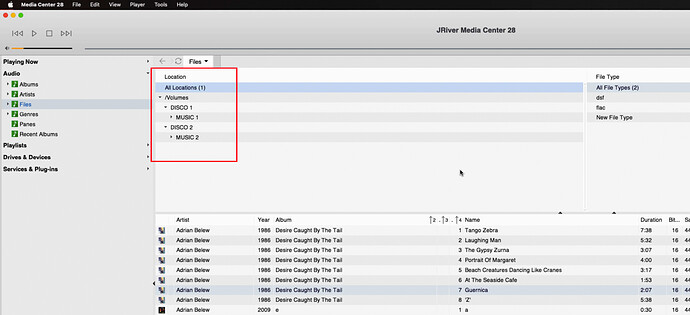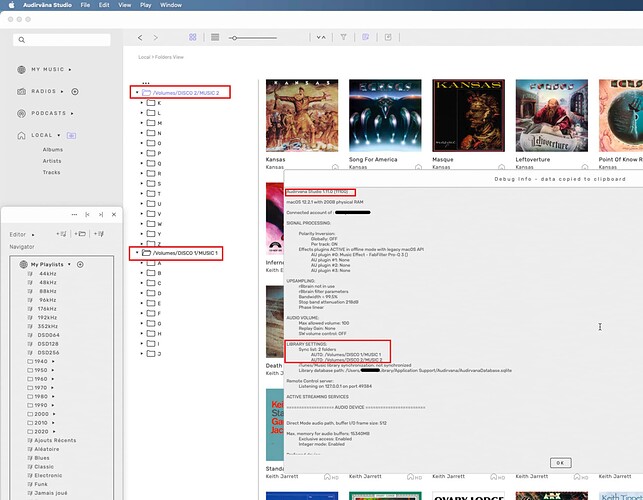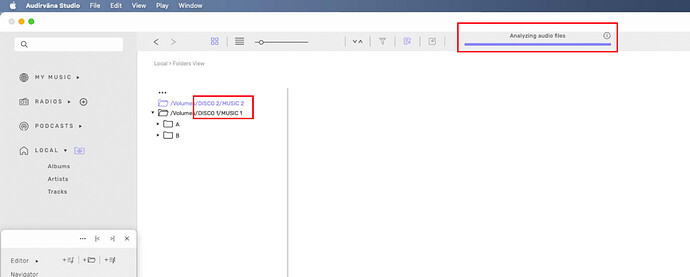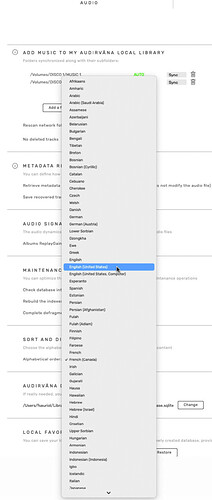Interesting thoughts on the topic, if it’s unpredictable thus random wouldn’t it flip flop back and forth? I’m understanding that once it goes wrong it stays such………perhaps I am incorrect and let’s see what @RunHomeSlow has observed. I like your idea of merging them that might be the way to go.
Each time the OS starts, it scans for any connected volume or accessory connected to its ports. It gives them an UUID . This is un-predicable because it depends of the which item is found and answers first.
Each reboot can invert the discs of @RunHomeSlow, it is a lottery.
Merging the 2 discs should cure the problem.
@Alain if you are right about random startup this is not the way Studio should show them.
Means your library could be changing look everyday 
i did look a bit for merging disk but this option is not there…
mine are not partitions, but 2 external hard drives of 5tb each format in APFS
In JRiver my tree View is normal… By Name
You can concatenate 2 discs with the RAID tool
Easier to explain with that: https://www.youtube.com/watch?v=kivv-MoZ3ac
This video is with an old OS, but it is the same with Monterey.
JRiver is maybe not using the UUID of the discs, but only his name to overpass the hierarchy of the system. In that case, Antoine could be able to do the same by writing a routine like I did in my case.
Thank you, i watched the video, seems to work but,
as he is saying, start with erasing the 2 drives…
then could be dangerous if one drive bug, will mess potentially the other…
I’ll wait if @Antoine or @Damien can just list them by name like JRiver instead of UUID 
I will see If can do something about it 
1.11.0 update…
- Local settings: synched folders are now listed sorted alphabetically by file path, whatever the containing drive
Looks good to me 
Not home to test, in between of changing my 2 new hard drives also, too noisy 
Didn’t worked for me…
put new version in app, open it…
database been updated for sorting…
then no change in my tree view, but they are in right order in the Local preferences…
Then i decided to backup database and remove the 2 folders in my local preferences…
now, all empty
Quit Audirvana
reopen
add my 2 folders…
1 first 2 second just in case…
still in right order in the preferences, but again, not in the tree view…
and it had to reload everything again and analyzing too.
Quit Audirvana. Put back my just saved backup database…
tried changing language sorting in preferences, to US english, then to French Canada…
no change either.