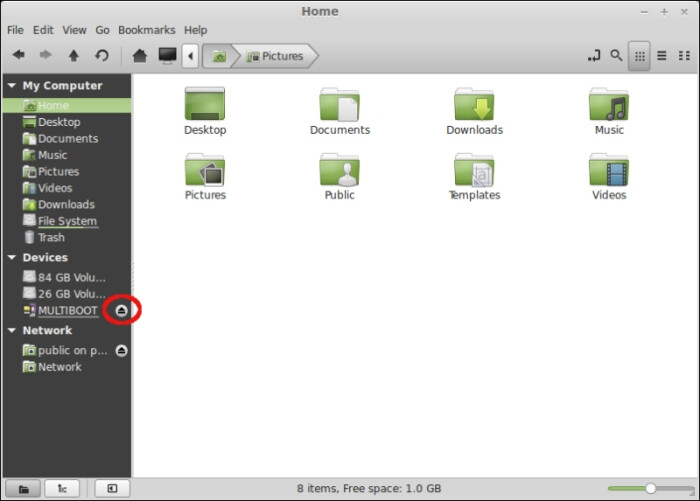Bit puzzled here. I have all my music on an NTFS formatted usb SSD. I have Audirvana running on latest version of Linux Mint. LM can see the drive, all the folders and the music files within them, but in Audirvana, I go to add a music folder as a local drive via (media/username/drive name) and the album folders appear. But if I click on one of them, there are no music files visible, and Audirvana gives me an error message when trying to save the folder. Am I using the wrong directory or is this a known issue? I can transfer music files from the USB drive to the Linux music folder and Audirvana can play them from there but the system drive is one quarter the size of the USB drive, so it’s not really an option. Anyone have any ideas what is going on here?
Assuming you don’t see the drive in your file manager as per:
Here are step-by-step instructions to troubleshoot mounting your USB drive and accessing the files in Audirvana on Linux Mint:
- Plug in your USB SSD drive into your computer.
- Open the Terminal application. You can do this by clicking the Linux Mint Menu button and typing “Terminal” in the search box.
- In the terminal, type the following command and press Enter to list all USB devices connected to your system:
lsusb
- Look for a line that represents your USB SSD drive. It will show the device’s vendor and product ID, like "Bus 001 Device 003: ID 1234:5678 YourDrive"1
- Now type the following command to list all block storage devices and their mount points:
lsblk
- Look for a line representing your USB SSD, such as “sdb1”. Check if it shows a mount point like “/media/yourusername/drivename”. If it does, that means your drive is already mounted.4
- If your drive is not automatically mounted, create a mount point directory by typing:
sudo mkdir /media/yourusername/drivename
- Replace “yourusername” with your actual username and “drivename” with the name you want to give the drive.
- To mount the drive, type:
sudo mount -t ntfs -o uid=yourusername,gid=yourusername /dev/sdb1 /media/yourusername/drivename
- Replace “/dev/sdb1” with the actual device name you found in step 4. This mounts the NTFS formatted drive with read/write permissions for your user account.3
- Now open your file manager and check if you can browse the files on your USB drive under the “/media/yourusername/drivename” directory.
- In Audirvana, try adding your music folder again using the full path like “/media/yourusername/drivename/Music/Albums”. If the album folders show up, click one to see if the audio files are visible now.
- If Audirvana still can’t see the files, there may be a permissions issue. In the terminal type (this is really unlikely, given this is an NTFS volume, so probably skip this step):
sudo chmod -R 777 /media/yourusername/drivename
- This recursively gives read/write/execute permissions to all files and folders on the drive. Be cautious as this reduces security.3
- Try adding the music folders in Audirvana again. If it still doesn’t work, reboot your computer with the drive plugged in and repeat from step 3.
If you still face issues after these steps, there may be a problem with the USB drive’s filesystem or a compatibility issue between Audirvana and that specific NTFS drive in Linux. As a workaround, you could try copying a few albums at a time to your Linux home folder and adding them to Audirvana from there.
Thanks for that. I have it running now!
1 Like