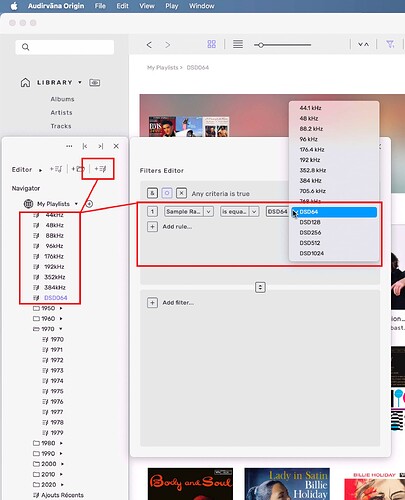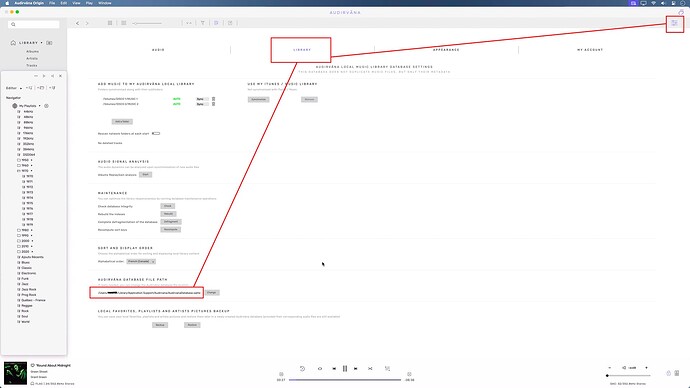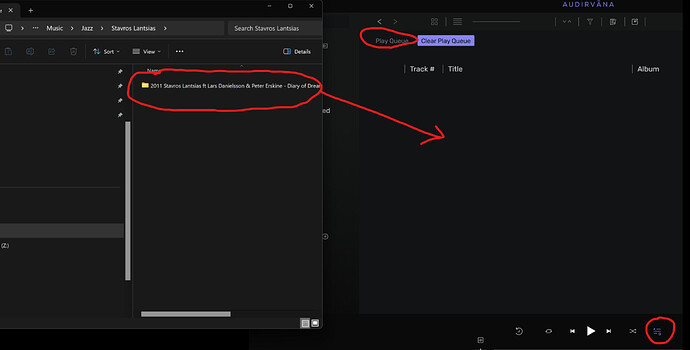Dear Audirvana team, I am generally very satisfied with Origin, after some months use.
I have a question. I have many vinyl rips to DSD 5,6 mhz format (double speed DSD), that are part of my main library, which also includes PCM files. I click on DSD in the menu to display the DSD files. However I also got a lot of DSD rips from an earlier setup, recorded to single speed DSD. These recordings have less optimal sound and I don’t want to include them in my main library. What can I do, to be able to play them in Audirvana? Can I create a new library for these files? I can’t see a choice where the program can shift between libraries. Or could the program distinguish between different file formats? This could be the most elegant solution – a user could click on DSD (all) and also filter by format (single speed, double). And similar for PCM formats.
Just make a ‘smart playlist’ or many…
then, whenever you add that format…
it will follow there… they are so smart ![]()
thank you.
So I cannot create more data bases - libraries - correct?
What I can do is to differentiate file types better within the library, thru playlists? I have not tried this.
I will - reluctantly - include my 300 so so DSD recordings, in the library. And then, try to make the playlists for double, and single speed, DSD files,
Right?
Yes you can, but to much trouble to change your .sqlite file every time you want to see that or see that layout…
Yes like in my picture, easy, updatable automatically, try it
Again, yes like in my picture, same as you want to see only files in 24/96 or see only jazz rock tag that you made…
Thanks a lot, for helpful advice.
I will try this, when I get home.
Although I miss the possibility to use different data bases.
But maybe you have your reasons for using just one, and filter from there,
Oystein
You can use many database if you are willing to replace it every time
you need to use that one specifically…
this is where your database is located… mine is on a Mac…
You just have to close Audirvana, then go there in your computer…
and put the database that you format with the settings you want or files that you want in…
and replace it (or not replace it), just remove it on the desktop for example, and put the other one you have and re open Audirvana, and it will see THAT database…
you can have as many as you want… make copies…
if by error you replace/erase one you want to keep ![]()
My problem has not been solved.
I wish it was easy to switch between data bases in Audirvana. Or, even more, that Audirvana was able to play a file in Windows explorer, just clicking Open. The two suggestions so far – using filtered play lists, or replace the database – are not very practical. Foobar can open files in Explorer, but it is not a solid solution for DSD (especially .dff files). I hope this capacity can be included in Audirvana. I need to be able to play my files in my DSD library not just inside Audirvana, but also in Windows/Explorer. Not so difficult to do?
Hi @Oystein,
Have you also tried to use the Folder view of Audirvāna? You can activate it by clicking on the icon next to LOCAL in the left tray.
Thank you. I will include the DSD64 files (they are in their own folder) and give it a try.
Testing this solution. Seems to work well - easy to filter by folder. I included my 300 dsd64 files in the library with no problem in Audirvana. And I can get them together with mye dsd128 files, or separated by folder.
My DAC tells me if I play one or the other of the two formats. It would be nice to have the full information in Audirvana too, for example, when I have the cursor over the file name at the bottom to the right. Full path - file name - file format.
Even if the Audirvana file system can be improved, I would really like a version where I can also just use the Windows system, to open a file in Audirvana, from Explorer etc. I can do this with Foobar, but it does not play my dsd files reliably. Audirvana on the other hand plays all dsd files. It has a tight grip and resets my DAC immediately to the right format. Is it a problem to include this capacity - Open in Audirvana, in Explorer?
Anyway, many thanks for support so far!
Does windows not have the ‘open with’ dialogue if you right click a file? followed by ‘set as as default’ or ‘always use this app to open these files’? It must do…
Or am I totally misreading your question?
You are right. I cannot ‘open with’ Audirvana. I did not find audirvana.exe in Explorer, but I did find it through Task manager / details. But Windows says Access denied, when I try to open the folder with the exe file.
Just to clarify. Everything works well inside Audirvana. The problem is in Windows Explorer, trying to open a music file with Audirvana. Windows wont do it. So I have to include the file in the Audirvana library, in order to play it, which is not very convenient. I thought that Audirvana did not have the capacity to open with a file in Explorer (like e g Foobar). It seems that I was wrong. Audirvana can do this too. Only not in my case. Windows told me to check the security tab, but I did not find a solution,
Hi @Oystein
As an alternative solution you can drag and drop files and folders from the Windows Explorer onto Audirvana. That works perfectly on my Windows System (Win 11). Make sure you drag and drop them on the play queue view in Audirvana (it does not work in most other views). In this case you don’t need to add those files to your music library too.
I assume you have a problem with right clicking on a file in Win Explorer and using ‘open with’? If that does not work you indeed need to check the Windows security settings. I am sorry I don’t have a ready made answer for that, but (without more information) I suspect it has something to do with your (or Audirvana’s) access rights to a folder.