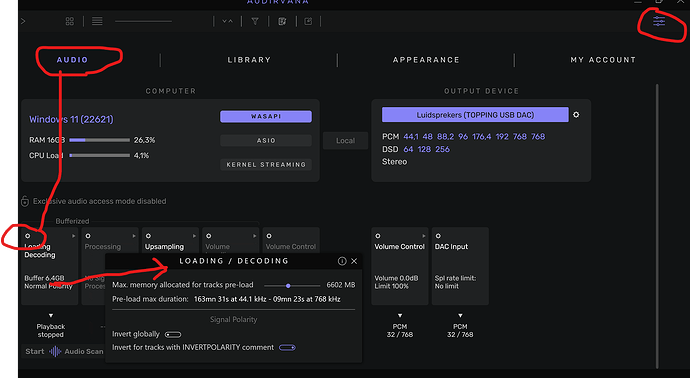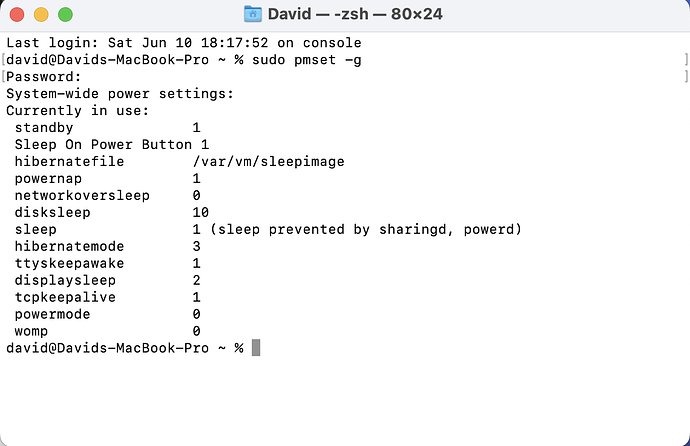Yes connected locally via USB
Audirvana Studio 2.3.2 (20302)
macOS Version 13.4 (Build 22F66) with 16GB physical RAM
Connected account of :
SIGNAL PROCESSING:
Polarity Inversion:
Globally: OFF
Per track: ON
Effects plugins ACTIVE in realtime mode with new macOS API
AU plugin #0: Effect - Apple AUGraphicEQ ()
AU plugin #1: None
AU plugin #2: None
AU plugin #3: None
UPSAMPLING:
r8brain not in use
r8brain filter parameters
Bandwidth = 99.5%
Stop band attenuation 218dB
Phase linear
AUDIO VOLUME:
Max allowed volume: 100
Replay Gain: None
SW volume control: OFF
LIBRARY SETTINGS:
Sync list: 0 folders
iTunes/Music library synchronization: not synchronized
Library database path: /Users//Library/Application Support/Audirvana/AudirvanaDatabase.sqlite
Local audio files fingerprinting
Tracks with no MBID: 1447
Remote Control server:
Listening on 127.0.0.1 on port 49238
ACTIVE STREAMING SERVICES
Qobuz: Connected as Qobuz Studio
=================== AUDIO DEVICE ========================
Active method: Local
Max. memory for audio buffers: 13312MB
Local Audio Engine: CoreAudio
Exclusive access: ON
Integer mode: ON
Use max I/O buffer size: OFF
Actual I/O buffer frame size: 512
Preferred device:
Chord Electronics Ltd Qutest
Model UID:Qutest:245F:0815
UID:AppleUSBAudioEngine:Chord Electronics Ltd:Qutest:413-001:2
Currently playing in Integer Mode:
Device: 2ch Non-mixable linear PCM Interleaved 32bits little endian Signed Integer, 8 bytes per frame 48kHz
Active Sample Rate: 48kHz
Hog Mode is on
Bridge settings:
Sample rate limitation: none
Sample rate switching latency: none
Limit bitdepth to 24bit: OFF
Mute during sample rate change: OFF
Selected device:Qutest
Manufacturer: Chord Electronics Ltd
Model name: Chord Electronics Ltd Qutest
Model UID: Qutest:245F:0815
UID: AppleUSBAudioEngine:Chord Electronics Ltd:Qutest:413-001:2
USB Vendor ID: 0x245f
USB Product ID: 0x0815
ID 0x30
11 available sample rates up to 768000Hz
32000
44100
48000
88200
96000
176400
192000
352800
384000
705600
768000
Audio buffer frame size : 15 to 4096 frames
Current I/O buffer frame size : 512
Volume Control
Physical: Yes
Virtual: Yes
Max volume alert: Enabled
MQA capability
Auto-detect MQA devices: Yes
Not a MQA device, user set to not MQA
DSD capability: Unhandled
Device audio channels
Preferred stereo channels L:1 R:2
Channel bitmap: Ox3, layout:
Channel 0 mapped to 0
Channel 1 mapped to 1
Audio channels in use
Number of channels: 2
Use as stereo device only: No
Simple stereo device: Yes
1 output streams:
Number of active channels: 2, in 1 stream(s)
Channel #0 :Stream 0 channel 0
Channel #1 :Stream 0 channel 1
Stream ID 0x31 2 channels starting at 1
22 virtual formats:
2 ch Mixable linear PCM Interleaved 32 little endian Signed Float 768kHz
2 ch Mixable linear PCM Interleaved 32 little endian Signed Float 705.6kHz
2 ch Mixable linear PCM Interleaved 32 little endian Signed Float 384kHz
2 ch Mixable linear PCM Interleaved 32 little endian Signed Float 352.8kHz
2 ch Mixable linear PCM Interleaved 32 little endian Signed Float 192kHz
2 ch Mixable linear PCM Interleaved 32 little endian Signed Float 176.4kHz
2 ch Mixable linear PCM Interleaved 32 little endian Signed Float 96kHz
2 ch Mixable linear PCM Interleaved 32 little endian Signed Float 88.2kHz
2 ch Mixable linear PCM Interleaved 32 little endian Signed Float 48kHz
2 ch Mixable linear PCM Interleaved 32 little endian Signed Float 44.1kHz
2 ch Mixable linear PCM Interleaved 32 little endian Signed Float 32kHz
2 ch Non-mixable linear PCM Interleaved 32 little endian Signed Integer 768kHz
2 ch Non-mixable linear PCM Interleaved 32 little endian Signed Integer 705.6kHz
2 ch Non-mixable linear PCM Interleaved 32 little endian Signed Integer 384kHz
2 ch Non-mixable linear PCM Interleaved 32 little endian Signed Integer 352.8kHz
2 ch Non-mixable linear PCM Interleaved 32 little endian Signed Integer 192kHz
2 ch Non-mixable linear PCM Interleaved 32 little endian Signed Integer 176.4kHz
2 ch Non-mixable linear PCM Interleaved 32 little endian Signed Integer 96kHz
2 ch Non-mixable linear PCM Interleaved 32 little endian Signed Integer 88.2kHz
2 ch Non-mixable linear PCM Interleaved 32 little endian Signed Integer 48kHz
2 ch Non-mixable linear PCM Interleaved 32 little endian Signed Integer 44.1kHz
2 ch Non-mixable linear PCM Interleaved 32 little endian Signed Integer 32kHz
22 physical formats
2 ch Mixable linear PCM Interleaved 32 little endian Signed Integer 768kHz
2 ch Mixable linear PCM Interleaved 32 little endian Signed Integer 705.6kHz
2 ch Mixable linear PCM Interleaved 32 little endian Signed Integer 384kHz
2 ch Mixable linear PCM Interleaved 32 little endian Signed Integer 352.8kHz
2 ch Mixable linear PCM Interleaved 32 little endian Signed Integer 192kHz
2 ch Mixable linear PCM Interleaved 32 little endian Signed Integer 176.4kHz
2 ch Mixable linear PCM Interleaved 32 little endian Signed Integer 96kHz
2 ch Mixable linear PCM Interleaved 32 little endian Signed Integer 88.2kHz
2 ch Mixable linear PCM Interleaved 32 little endian Signed Integer 48kHz
2 ch Mixable linear PCM Interleaved 32 little endian Signed Integer 44.1kHz
2 ch Mixable linear PCM Interleaved 32 little endian Signed Integer 32kHz
2 ch Non-mixable linear PCM Interleaved 32 little endian Signed Integer 768kHz
2 ch Non-mixable linear PCM Interleaved 32 little endian Signed Integer 705.6kHz
2 ch Non-mixable linear PCM Interleaved 32 little endian Signed Integer 384kHz
2 ch Non-mixable linear PCM Interleaved 32 little endian Signed Integer 352.8kHz
2 ch Non-mixable linear PCM Interleaved 32 little endian Signed Integer 192kHz
2 ch Non-mixable linear PCM Interleaved 32 little endian Signed Integer 176.4kHz
2 ch Non-mixable linear PCM Interleaved 32 little endian Signed Integer 96kHz
2 ch Non-mixable linear PCM Interleaved 32 little endian Signed Integer 88.2kHz
2 ch Non-mixable linear PCM Interleaved 32 little endian Signed Integer 48kHz
2 ch Non-mixable linear PCM Interleaved 32 little endian Signed Integer 44.1kHz
2 ch Non-mixable linear PCM Interleaved 32 little endian Signed Integer 32kHz
Local devices found : 2
Device #0: ID 0x30 Qutest
Manufacturer: Chord Electronics Ltd
Model UID: Qutest:245F:0815
UID: AppleUSBAudioEngine:Chord Electronics Ltd:Qutest:413-001:2
USB Vendor ID: 0x245f
USB Product ID: 0x0815
Model name: Chord Electronics Ltd Qutest
Device #1: ID 0x4d iMac Speakers
Manufacturer: Apple Inc.
Model UID: Speaker
UID: BuiltInSpeakerDevice
Model name: Apple Inc. iMac Speakers
UPnP
UPnP devices found : 0
Chromecast
Chromecast devices found : 0