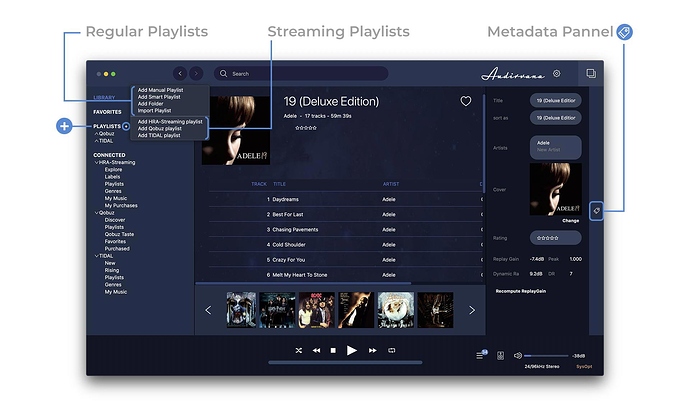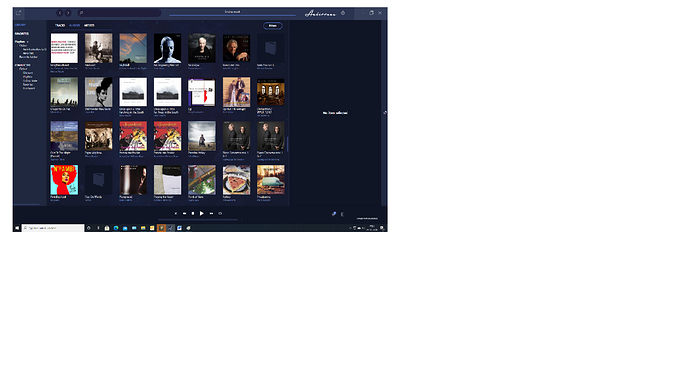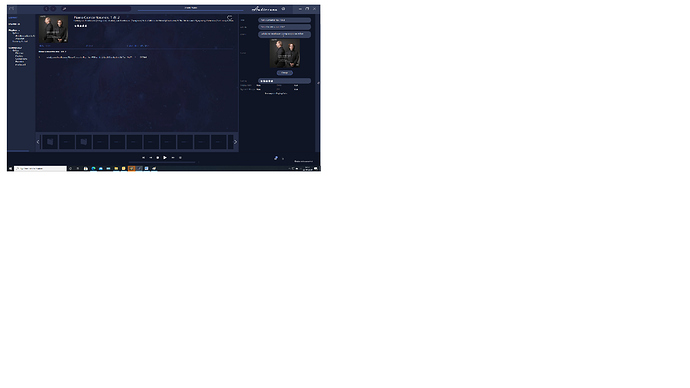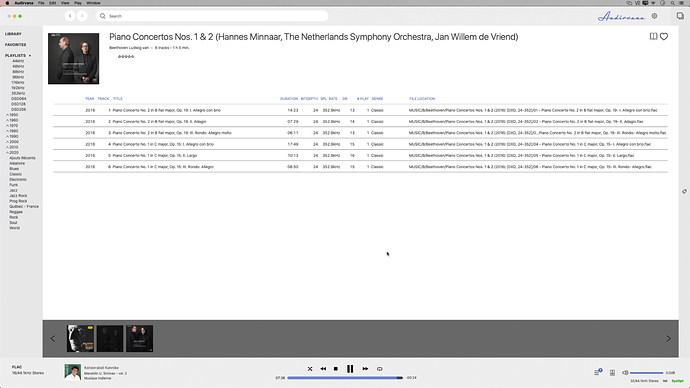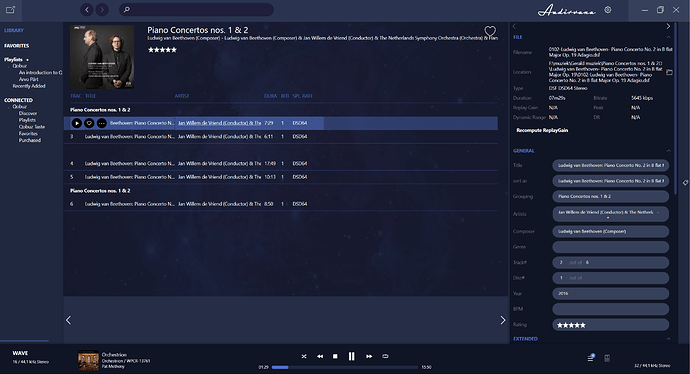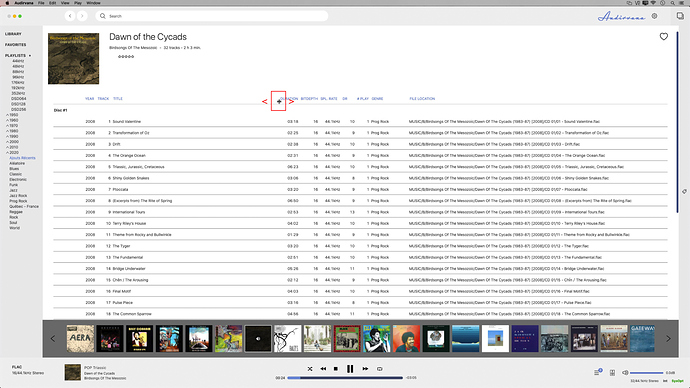Although I am very pleased with Audirvana 3.5 because of its excellent sound qualtity and easy usability there is a lack of understanding how Audirvana creates its Library. There are artists without an album or doubled entries and so forth.
What I need is a clear and understandable explanation (manual) how the Library algorithm works, what it uses for input (metadata, folder names, etc.) and how this input in interpreted and how the user interface (album, artists, tracks) for selecting music is created.
Reason is to get rid of the mess in order to get a clean and functional library.
Need to say that I have albums with metadata and a lot of albums/tracks without metadata where I need to rely on directory/file structure on the Windows 10 NTFS formatted hard disk.
Please damian3, help me to make me happy with your otherwise excellent software.
Hello @Sven,
When you add a folder to Audirvana to be synced, it looks at your metadata and especially your Album and Artist. If you don’t have artist metadata, Audirvana will add the folder where your tracks are stored as Artist.
the sorting criteria can be changed in Audirvana settings>Sort Criteria for the Album and Tracks view. For the Artist view you can change the sorting here:
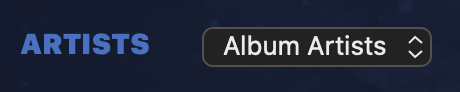
You can fix this in Audirvana as there is a metadata built-in, click on the tracks to see the metadata that needs to be fixed:
Hi Damian,
Also my library has several double entries of albums. One of them I tried to solve in the way you described: through the metadata. I copied the content of the fields Title, Sort as and Artists, so there are no differences between all metadata of the Piano concerto nos. 1 & 2 , Ludwig von … . After that, … there are still two albums in my library: one with only the first track, another with track 2-6. What’s going wrong here!!!
I’m using Audirvana 3.5.41 on a windows 10 desktop PC.
Hello Damien
I’m not shure what you mean with being grey, but as far as I can see, the albums are all the same. Two screenshots illustrate that I hope. You also see that it’s not only my example with Beethovens piano concertos, but also several other albums. Sometimes albums are split up in more than 5-6 files.
Thanks for your reply, hope you can help solving this.
Kind regards
Gerald.
you images are not that good, we can’t see anything…
it is just how they are tagged… i have the same album and it is arranged perfectly…
the album name is different, the artist name is not the same… they don’t have exactly the same cover…
you have to look carefully sometimes just a space can be added to messed up things.
Have you take a look at the metadata of the tracks of the track that are split?
Hi I have multiple albums too, sometimes the metadata helps me discover I have multiple folders of the same album on my disk, but often there is not, but it won’t let me delete one. So 2 questions pls:
-
How do I just delete and make a new library pls?
-
You say: “You can fix this in Audirvana as there is a metadata built-in, click on the tracks to see the metadata that needs to be fixed” - how do you fix metadata pls?
thanks!
Hello @jamesbrown,
To remove your database, you can use the Finder:
-
Open its Go menu -
Pressing the option (or alt) key, and maintain it pressed. This reveals the Library command in this Go menu. -
Click on this Library command -
In the Finder window that opens, navigate into Application Support, then Audirvana -
You’ll find there the file AudirvanaPlusDatabaseV2.sqlite (This is the one for Audirvana 3.5, the other is for the older version 3).
You need to select a track or multiple track and open the metadata panel of Audirvana:
Thx for reply!
On fixing metadata “You need to select a track or multiple track and open the metadata panel of Audirvana:” JB ask - then what pls…?
After doing this you will have the metadata panel open, if you add a metadata for album or artist, it will be added automatically to every track that have been selected
Thanks again for replies
“After doing this you will have the metadata panel open, if you add a metadata for album or artist, it will be added automatically to every track that have been selected”
Ok sorry to be dumb but how? Just by typing in the metadata panel?
Exactly, you can click on a text box in the panel and you will be able to add whatever metadata you want for an artist for example.
Thanks!! V helpful and great support.
As far as I can see, there are no differences, other than differences in track info/number. Same location. The filenames differ (rondo, adagio, …); that’s to be expected. I tried to add info in the ‘grouping’ field. Strange there: to the tracks 4 & 5 I cannot add this information. When I save the changes, nothing happens. Track 1 (in the other album) does have the name of the album in ‘grouping’, but it seems to make no difference…
Have you try to select one cover and change it to the two albums to see if they merges
Also i see your window name are cut… you know you can place your mouse right aside a colomn name and stretch it left or right to see more info…
This topic was automatically closed 375 days after the last reply. New replies are no longer allowed.