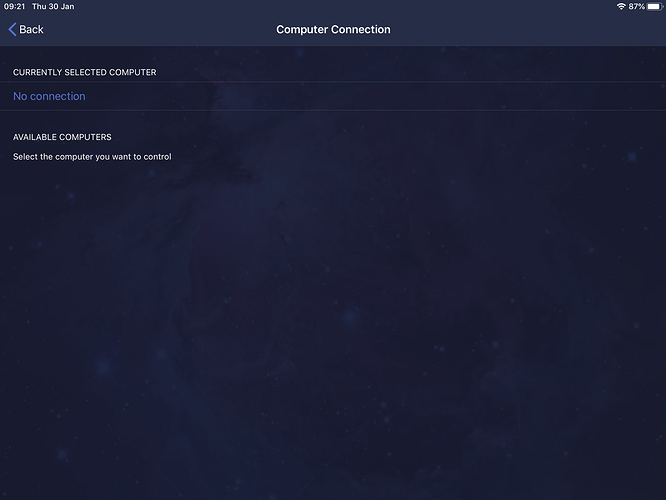I’m sure to be missing something simple so apologies in advance! I am testing Audirvana prior to purchasing and am mightily impressed, so, time to test the remote app. I have checked the settings on my Windows 10 laptop as recommended on this forum but cannot get the app to function in any way at all. Is there a step-by-step guide anywhere to getting Remote to work with a PC? As the Remote app does not include any options or settings that might help me track down the issue, I appear to be stuck right at the very beginning! Many thanks for any help.
Hello @bobh1, to be sure that you followed the right steps can you check if you have followed this procedure?
Make sure that your Mac or PC and iPad/iPhone or Android device are connected to the same Wi-Fi (local network).
Be careful if you have a 2.4 Ghz and 5Ghz connection possible, they are considered two separate networks by your Wi-Fi router.
For Windows 10 users, check your connection property: In Settings > Network & Internet > Check connection properties, make sure your Network profile is set to Private.
Check the firewall settings: In Settings > Update and Security > Windows Security > Firewall and Network Protection > Allow an application via a firewall, make sure that the file audirvanaplus.exe is allowed to access the network.
Restart your WiFi router because it may have a problem transmitting the connection used by Audirvana Remote (Like the Apple Remote app that controls iTunes, which can be blocked for the same reasons)
In the end I had to change the name of the wi-fi in Windows (‘settings - network and internet - change adaptor options’ then rename the wi-fi name) to be the same as the wi-fi network name in the router. A quick reboot and I got to the pairing codes and everything now works providing the ipad stays alive. If the ipad screen goes off the connection screen goes off and Audirvana on the pc has to be rebooted before a connection can be re-established.
But that’s a different problem and one I have seen threads for so
i shall look at them and see what the suggestions are. 

Just keep your ipad screen ON all time. That’s the workaround I have been using to keep the connection alive until Audirvana provides a fix.