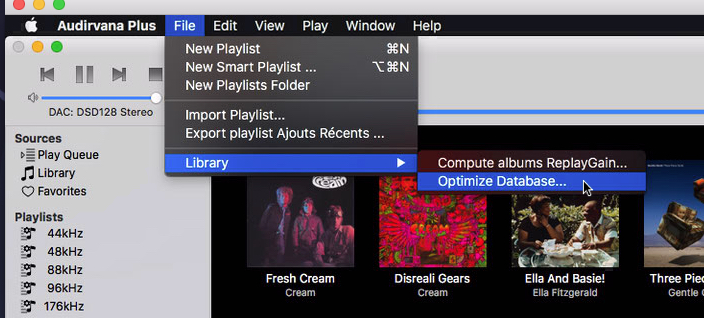I am using version 3.14, this problem was also an issue before I upgraded to version 3.
My OS is Mac 10.9.5 and the music is stored in a dedicated music folder on the internal HD.
(I will not be upgrading the Mac OS if that is where the issue is coming from)
When I select an album and press play, the album cover appears at the top of the window and the playback bar but the album does not play. If I press the stop button then press again the play button playback happens.
Same issue if I select a different album to play. Always I need to press play, then stop then play again.
On some random occasions this does not happen and playback starts on the first press of the play button.
Can anyone help with this, advise how to get rid of this problem with playback please?
Strange Behavior… try optimizing your database, it might help… see picture and do the 3 steps there.
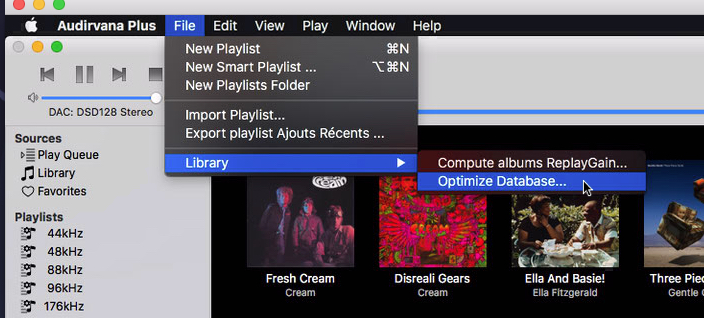
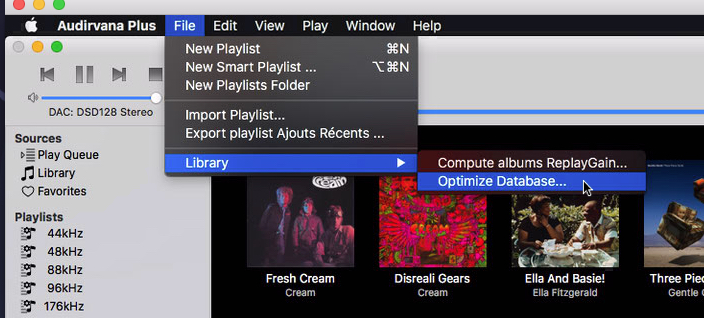
Thank you RunHomeSlow I shall give that a try and report back.
Thanks again, I tried the first 2 of the 3 optimisation process options. They did not have any effect on the playback problem though and yes it is strange, I have not encountered this issue with any other software that I have used previously. It is really annoying too, especially as I sit back from my computer quite a way when listening to music and from a distance it is challenging to see when the mouse button is over the small stop and play buttons at the top of the window.
I also have the mobile app’, but since it has a pause but not a stop option I need to use the mouse over the stop button on the computer screen window each time I select a new piece of music to play.
it is the 3rd option the best for you…
if you click long on pause it give option to stop…
if nothing works, try go the A+ prefs panel and remove your database with the - sign at bottom
then close A+. Just to be sure, Restart Mac, then restart A+ it will ask where is your music…
tell him the folder where, then wait till it fully loaded, you see that in the right corner of your A+ window loading
Thanks for pointing out about the 3rd option RunHomeSlow. I was hesitant because of the warning about time, now after reading your post about the importance of that option and the possibility to stop it if it looks like being problematically slow, I shall give it a try.
I shall continue with your other suggestion if the first solution does not fix things.
Thank you again, I shall report back after following through with those suggestions.
i have 2.4tb of music… takes 3 minutes around on a late 2012 16gb ram…
As an update. I gave up on using Audirvana software because even with the help of those who posted replies, I was unable to resolve the problems I described.
- Playlists that include tracks of different resolutions/bit depths, stall, stop every time a track is different in bit depth/resolution to the last.
and
- Almost every time I select a new album to play I have to go through the odd and annoying process of, pressing play, then pressing stop, then pressing play a second time in order to get the music to play.
So I post again in the hope that a member or Audirvana tech can please .help make sense of and resolve these issues
Try removing all traces of A+ and start from scratch…
Long text, but takes 5 mins to do…
If you have Playlists that are important export them first to desktop and
save them in a folder… when A+ is reset, you can re-import them back.
sadly to this day, the folders they were in is not back, you have to do it again…
Before doing this, maybe you should not connect after deleting those files to Roon or others…
Install A+ alone with your database… if working, log to Roon or else after
Apple hide the Home Folder in User Library at some time depending on OS System… When you have clicked your Home Folder, and cannot see the Library Folder in there, just do a ‘‘cmd J’’ to show the folder settings preferences and see at the bottom… click Show Library Folder and then you’ll have access to the rest forever.
Starting for new A+:
Go to the Main Library Folder… PrivilegedHelperTools folder…
Trash All the files in that folder from A+ (that folder install SysOptimizer)
Go to the Main Library Folder… LaunchDaemons Folder…
Trash All the files in that folder from A+ (SystemOptimizer and prefs files)
Go to User… Home Folder… Library… Applications Support… Audirvana Folder…
Trash All the files in that folder (that is your database of music, back it up!)
Go to User… Home Folder… Library… Preferences…
trash com.audirvana.Audirvana-Plus.plist in that folder (those are A+ software preferences)
Go to User… Home Folder… Library… Caches… com.audirvana.Audirvana-Plus
trash the files in that folder
Restart MAC. This will reset pretty much Audirvana like new.
When choosing library at first it will sync in top right main window under the logo…
LET IT GO, even better don’t try to adjust windows or edit files, even playing music
while it is not finished… you’ll see the progress bar going… Could be long the first time
depending on how large your library is, and MAC is fast or not…