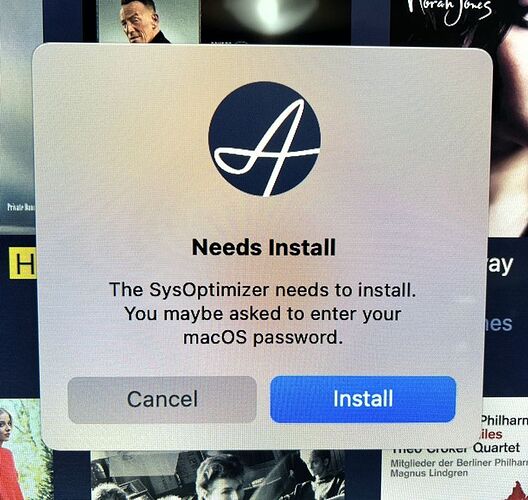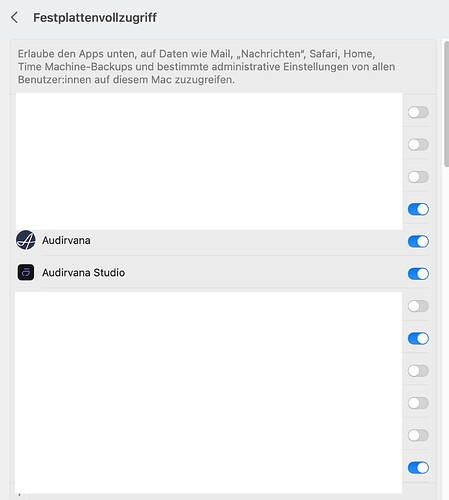Hi Antoine
In my case Ventura 13.2 is not fixing the issue. I install today 13.2 and after that also Audirvana 3.5. Still get the optimizer error. I also read and try some terminals commands from you that I find in another case with the same problem (remove plists etc) and reinstall the omptizer feature. no success at al…
After try multiple times this help. I can’t believe it. thx
Here version 3.55 is almost working normally.
I no longer have that error, but every time I start Audirvana 3.55 this message appears.
I press Enter and then it works perfectly.
I already uninstalled and installed again, but every time I start this message appears.
@Antoine Do you have any suggestions?
I have macOS Ventura 13.2 installed, but this problem was happening before.
I think it started when I uninstalled Origin and installed it again.
When you deleted Origin you have to make sure that you don’t just delete the application, you have to make sure you remove any preference files (.plist) and any entries in system, settings - general - login items before re-installing. Did you remove all of these files? (But don’t forget to copy your database file for use when you re-install to overwrite the new “green” one AO creates on installation)
If not try again. If you did go to system settings-general-login items and toggle the audirvana entry in the “allow in background section” section off then on and re-try.
If all else fails and you are familiar with re-installing your Mac, software and data then you can try re-setting your mac to factory defaults AFTER making sure you have all your apps and data copied to a back-up disk.
The quickest and easiest route to do this is;
- Go to system settings-general-transfer or reset and select erase all contents and settings
This will erase all data and apps on your hard disk and reset your system to having just macOS on your computer. Basically all audirvana files, plist entries and startup entries will be removed (along with all your apps and data)
- Reinstall Origin, all your apps and files and after Origin has created a new database file when first opened, copy the original one you copied above over the “green” file created by Origin.
Please do not do this unless you are fully familiar with re-installing apps and data on your Mac
After 20 years of using a mac portable as a daily work and pleasure machine I have learned that whenever I install an update to macOS I need to erase my system and do a full re-install to ensure no issues with apps arise which can often be the case with just an update of an OS. An extreme approach, but one that has resulted in me never having application problems after an update.
Rey, can you flip off the disable spotlight switch in the sysoptimizer prefrences?
I had that switch in off position while I got it sorted out and now I have it back on and no more issues starting the application. I also removed full disk access for Studio and 3.5 , restarted my Mac and added the full disk access back in.
A good point to try first, I would also make sure that disable time machine back-up is set to off. These are my settings which works.
That’s what I did.
Now I need to wait 24h to install Audirvana v3.55 again and then Origin.
I believe it will work, because before it was working.
Thanks everyone for the help.

Yep that should do it 🫣 Show that confuser who’s the boss
Best of luck! This has always worked for me in the past so I am confident Origin should work after this with no repeated install prompts.
Why wait?
@OffRode and @Djm1960
This Mac mini is for audio only, the only work is to do my settings and install Audirvana.
I think it’s easier to solve the problem.
Absolutely if you’ve got nothing else on it that’s perfect 
You shouldn’t need to wait 24hrs for Orgin for sure and use the link RHS sent you for 3.5
Hi @Reynaldo
I got this yesterday (why? nobody knows).
I just “install” and it carries on magnificently.
Phil
It’s been a really quirky deal, all differing symptoms and fixes. Hard to put a solid finger on the problem/fix.
I reset the Mac mini to factory defaults with macOS Ventura 13.2.
I installed Audirvana 3.55 and it worked fine.
I installed Origin and then the problem came back in 3.55
SysOpitimizer on 3.55 is working fine, just that message every time you play the first disc.
Then, while not closing Audirvana 3.55, the message no longer appears.
I’ll leave it at that, because Origin is perfect and the only job I have when I enter Audirvana 3.55 is to press the ENTER key.
Audirvana 3.55 is just for Qobuz, but the one I use the most is Origin with my music files.
Apparently, it’s quite difficult to identify the cause of this. In my case, with Ventura and AS 2.2.3 I thought the problem was gone but it was not.
THing is that it appears rather rarely but when it’s there (Appearing each time when you start to play a track, and also appearing when you exit from AS), then the only way out is to restart the Mac.
I did not try to disable Spotlight as I understood this was a workaround for 3.5 only.
Hope we will get a real fix for this. This is a real problem when you try to play something from the Remote where the message does not appear and you have to access the Mac Mini on which AS is running (Knowing it does not have any screen/keyboard).
In my case I did not check disk access permissions first. After checking both permissions for Audirvana and Audirvana Studio (see Foto) the message did no longer appear.
Thanks Orgelfreund (Nice name by the way!).
I’m not sure it’s linked to that: in my case, the option “full disk access” is already checked for AS.
Problem with this issue is that it does not appear all the time but (in my case at least) it always happens after a while (days or even weeks).
13.2 fix very important security issues on mac… not upgraded is not really an option…
Im on 3.5.50 on macOs 13.2 and I have the issue. The 3 commands of code didn’t fix it, and there is no PrivilegedToolHelper folder in the library on 13.2 to empty.
I uninstalled reinstalled, rebooted, disabled spotlight optimisation and it still didn’t fix the issue yesterday. This morning it is working though, weird. I will be monitoring.
Would love a robust fix in 3.5  (and why not few more upsampling enhancements while we are at it
(and why not few more upsampling enhancements while we are at it  )
)