Hello, this is my first time posting in the community forum. I need to move my files from an attached storage drive that is going bad (Y:). I will place them on my D: drive. Is there an automatic way to update a playlist so that it will find the files in their new location? (one of the playlists has ten hours worth of tracks). Thank you in advance for your help.
If you have your playlists in the *.m3u or *.m3u8 format simply open them with a text editor (of course make a backup first  ). I use Windows notepad. After that symply replace, in one go, all occurances of ‘Y:\’ with ‘D:\’. You can do this with the standard ‘replace’ function in Notepad (Edit\Replace) or any other text editor.
). I use Windows notepad. After that symply replace, in one go, all occurances of ‘Y:\’ with ‘D:\’. You can do this with the standard ‘replace’ function in Notepad (Edit\Replace) or any other text editor.
Below is a screenshot from my notepad replace screen (sorry it is in Dutch, but the button with the red circle means ‘replace all’):
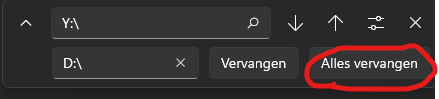
Disclaimer: This is assuming only your drive letter has changed. If you are going to change directory and/or path names on your new D: drive as well, all bets are off  .
.
Thank you, Andy, for the speedy reply. Yes, that looks as if it’s the simplest way to do it. You assumed correctly that I only need to change the drive letter. Since I only have five playlists, that shouldn’t take long.
I have changed the drive letter in all my playlists. The lists are saved in the same folder that contains my music. I scanned that folder, so all my music has been reimported. But when I try to import a playlist, nothing happens. Can anyone help me? Thanks in advance.
The most likely reason is that there is some error in your playlists.
Check the pathnames in your playlists:
- Are they valid? (Drive name+Colon(’:’)+slash(’\’)+pathname
- Are they exactly the same as the path of your library?
- Do you get an error message when you import your playlists?
- Have you tried to play your playlists with another program? (VLC media player etc.).
- Did you add characters in the playlists which do not belong there? (spaces, tabs, empty lines etc.)
- Compare the changed playlists carefully with the original playlists (you made backups didn’t you?). Do you see strange differences except for the changed drive letters?
Thank you for the speedy reply, Andy, and the helpful troubleshooting steps. I’ll work on them one by one.
Once again thank you, Andy. Problem solved. The path was incomplete. Previously, it was Y:\FLAC, but now it needed to be D:\Libraries\Music\FLAC. I had just replaced the Y: with a D:. Now the lists import and (more importantly) play.
This topic was automatically closed 90 days after the last reply. New replies are no longer allowed.