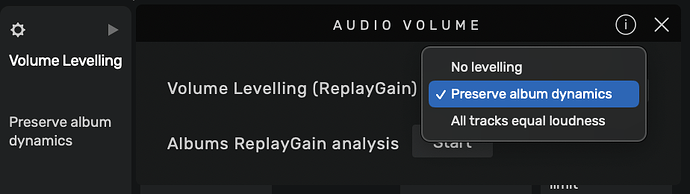Can volume levelling be applied to indiviual albums? Also how to turn off any previous levelling? I really need to know this as I fear I have applied a setting universally which I don’t want. I would like to remove it but can’t seem to find a way. Thanks for any advice
Hi @PhilWB ,
Can you send us a copy of the “Debug Info”? You can get it in Audirvana Settings>My account
Note: By clicking on the Debug Info button, Audirvana automatically copies all its content, all you have to do is paste it in response to this message
Audirvana Origin 2.5.6 (20506)
macOS 14.1.2 with 16GB physical RAM
Connected account of : Philip Bridges
NETWORK
Status: available
SIGNAL PROCESSING:
Polarity Inversion:
Globally: OFF
Per track: ON
Effects plugins ACTIVE in realtime mode with new macOS API
AU plugin #0: Effect - Apple AUParametricEQ ()
AU plugin #1: Effect - Apple AUParametricEQ ()
AU plugin #2: Effect - Apple AUParametricEQ ()
AU plugin #3: None
UPSAMPLING:
r8brain with device max frequency upsampling
r8brain filter parameters
Bandwidth = 99.5%
Stop band attenuation 218dB
Phase linear
AUDIO VOLUME:
Max allowed volume: 100
Replay Gain: None
SW volume control: OFF
LIBRARY SETTINGS:
Sync list: 1 folders
AUTO: /Volumes/iTunes HD/iTunes
iTunes/Music library synchronization: not synchronized
Library database path: /Users/philipbridges/Library/Application Support/Audirvana/AudirvanaDatabase.sqlite
Remote Control server:
Listening on 127.0.0.1 on port 61112
=================== AUDIO DEVICE ========================
Active method: Local
Max. memory for audio buffers: 15360MB
Local Audio Engine: CoreAudio
Exclusive access: ON
Integer mode: ON
Use max I/O buffer size: ON
Actual I/O buffer frame size: 512
Preferred device:
PARASOUND PARASOUND
Model UID:PARASOUND:1852:500C
UID:AppleUSBAudioEngine:PARASOUND:200 INT:1100000:3
Currently playing in Integer Mode:
Device: 2ch Non-mixable linear PCM Interleaved 24bits little endian Signed Integer, 6 bytes per frame 96kHz
Active Sample Rate: 96kHz
Hog Mode is on
Bridge settings:
Sample rate limitation: 96kHz
Sample rate switching latency: none
Limit bitdepth to 24bit: OFF
Mute during sample rate change: ON
Selected device:PARASOUND
Manufacturer: PARASOUND
Model name: PARASOUND
Model UID: PARASOUND:1852:500C
UID: AppleUSBAudioEngine:PARASOUND:200 INT:1100000:3
USB Vendor ID: 0x1852
USB Product ID: 0x500c
ID 0x31
4 available sample rates up to 96000Hz
32000
44100
48000
96000
Audio buffer frame size : 29 to 4096 frames
Current I/O buffer frame size : 512
Volume Control
Physical: No
Virtual: No
Max volume alert: Enabled
MQA capability
Auto-detect MQA devices: No
Not a MQA device, user set to not MQA
DSD capability: Unhandled
Device audio channels
Preferred stereo channels L:1 R:2
Channel bitmap: Ox3, layout:
Channel 0 mapped to 0
Channel 1 mapped to 1
Audio channels in use
Number of channels: 2
Use as stereo device only: No
Simple stereo device: Yes
1 output streams:
Number of active channels: 2, in 1 stream(s)
Channel #0 :Stream 0 channel 0
Channel #1 :Stream 0 channel 1
Stream ID 0x32 2 channels starting at 1
12 virtual formats:
2 ch Mixable linear PCM Interleaved 32 little endian Signed Float 96kHz
2 ch Mixable linear PCM Interleaved 32 little endian Signed Float 48kHz
2 ch Mixable linear PCM Interleaved 32 little endian Signed Float 44.1kHz
2 ch Mixable linear PCM Interleaved 32 little endian Signed Float 32kHz
2 ch Non-mixable linear PCM Interleaved 24 little endian Signed Integer 96kHz
2 ch Non-mixable linear PCM Interleaved 24 little endian Signed Integer 48kHz
2 ch Non-mixable linear PCM Interleaved 24 little endian Signed Integer 44.1kHz
2 ch Non-mixable linear PCM Interleaved 24 little endian Signed Integer 32kHz
2 ch Non-mixable linear PCM Interleaved 16 little endian Signed Integer 96kHz
2 ch Non-mixable linear PCM Interleaved 16 little endian Signed Integer 48kHz
2 ch Non-mixable linear PCM Interleaved 16 little endian Signed Integer 44.1kHz
2 ch Non-mixable linear PCM Interleaved 16 little endian Signed Integer 32kHz
16 physical formats
2 ch Mixable linear PCM Interleaved 24 little endian Signed Integer 96kHz
2 ch Mixable linear PCM Interleaved 24 little endian Signed Integer 48kHz
2 ch Mixable linear PCM Interleaved 24 little endian Signed Integer 44.1kHz
2 ch Mixable linear PCM Interleaved 24 little endian Signed Integer 32kHz
2 ch Mixable linear PCM Interleaved 16 little endian Signed Integer 96kHz
2 ch Mixable linear PCM Interleaved 16 little endian Signed Integer 48kHz
2 ch Mixable linear PCM Interleaved 16 little endian Signed Integer 44.1kHz
2 ch Mixable linear PCM Interleaved 16 little endian Signed Integer 32kHz
2 ch Non-mixable linear PCM Interleaved 24 little endian Signed Integer 96kHz
2 ch Non-mixable linear PCM Interleaved 24 little endian Signed Integer 48kHz
2 ch Non-mixable linear PCM Interleaved 24 little endian Signed Integer 44.1kHz
2 ch Non-mixable linear PCM Interleaved 24 little endian Signed Integer 32kHz
2 ch Non-mixable linear PCM Interleaved 16 little endian Signed Integer 96kHz
2 ch Non-mixable linear PCM Interleaved 16 little endian Signed Integer 48kHz
2 ch Non-mixable linear PCM Interleaved 16 little endian Signed Integer 44.1kHz
2 ch Non-mixable linear PCM Interleaved 16 little endian Signed Integer 32kHz
Local devices found : 3
Device #0: ID 0x707 LG TV SSCR2
Manufacturer: GSM
Model UID: 1E6D0100-0000-0000-0120-010380A05A78
UID: 1E6D0100-0000-0000-0120-010380A05A78
Model name: GSM LG TV SSCR2
Device #1: ID 0x31 PARASOUND
Manufacturer: PARASOUND
Model UID: PARASOUND:1852:500C
UID: AppleUSBAudioEngine:PARASOUND:200 INT:1100000:3
USB Vendor ID: 0x1852
USB Product ID: 0x500c
Model name: PARASOUND
Device #2: ID 0x4b Mac mini Speakers
Manufacturer: Apple Inc.
Model UID: Speaker
UID: BuiltInSpeakerDevice
Model name: Apple Inc. Mac mini Speakers
UPnP
UPnP devices found : 1
Device #0: ID 0x0 : LG webOS TV UQ9000PSD
UID: uuid:b943b5d2-ddfe-6881-3252-accd1f0c52d0
Location: http://192.168.0.28:1872/
Manufacturer: LG Electronics.
Model name: LG TV
Chromecast
Chromecast devices found : 1
Device #0: MacBook-Pro
ID: 349483799e185ea57d09aee21c681563
Model name: Chromecast Ultra
Right now, no replay gain is applied in the software, if you want to apply it to album, you need to enabled it here in Audirvāna Origin audio settings:
It wouldn’t be volume levelling if you applied it on a per album basis.
The idea is that you can play many albums or tracks without sudden jumps and dips in volume.
The preserve album dynamics setting does just that, while preventing the volume jumping for the album in general, it allows the subtleties of loud and soft tracks within that album.
Yes select all tracks equal option
I use “preserve album dynamics” - unless running a party playlist, then I keep all tracks at same level.
So it is like the same as turning it always off, except when a party mix you put it at all tracks equal??
Now if you start an album it is preserve, after track four you decide to play another song from another CD, it will be applied i think…
Better off always, then put on when needing??
It’s better having preserve album dynamics on, as I tend to play albums throughout. And If you do switch to a track from a different album, its relative volume remains the same. ie, if it’s a loud track, it will be no louder than the loudest track on the album just played, if it’s a quieter track, then it’s as if the album you were playing has a quieter track- as it says it preserves album dynamics. I rarely use any other setting, because if I’m doing a party playlist I’ll select songs according to the mood I’m going for.
So it seems it’s an all or nothing function…I can"t select individual albums for different settings?
Why would you. If you have different settings for different albums you’d be defeating the point of volume levelling. as each album would be different, which they probably are already.
Because I have many compilation albums, and also playlists which do not have equally level tracks within them. It annoys me that I cannot play these without constantly adjusting volume. All of my other albums I would like to keep without any adjustment to maintain best quality audio without any compression.
As far as I understand, a compilation album will have been mastered in a similar way to any opther album… there will be an overall level that tracks won’t exceed, and softer track will be just that, so preserve album dynamics works just as well on compilations as on any other album.
As for playlists, I don’t believe yopu can set volume on a playlist.
I don’t think volume levelling is by compression, it just lowers the gain, as per the ReplayGain analysis. I’m sure to be corrected if I’m wrong. I’ve not noticed any qualititive difference with levelling turned on…
What genre is it about? For example, classical music is very difficult because it is all about dynamics. Much more than with pop music.
Genre not mentioned, much of what I listen to, though not classical, has plenty of dynamic range within each album, and I find that the ‘preserve album dynamics’ setting, while maintaining a good level between different albums, does not impinge on the dynamics within each album.
Thanks reddog. The compilation albums I have are mostly collections brought together by myself, therefore the various in gain from a variety of digital sources. I could run them all through Logic Pro and export to my library as either compressed or volume equalised tracks (prob way too much trouble) or simply change everything in AD and see how it sounds. Let me see.
Note:
You are allocating near 100% of your 16GB System RAM for playback pre-load buffer memory… You will get better performance with a 4-6GB allocation.
![]()
![]()
![]()
![]()
![]()
Thanks Agoldnea), will look at it.
I could do it in Logic Pro and export individual tracks back to my library, but time consuming, so I took a chance and changed the universal Audirvana setting to equal volume, and really haven’t noticed any degradation in sound quality. Levels are generally where I want them. Looks like much ado about nothing.
Just use Audirvana’s built in gain analysis.