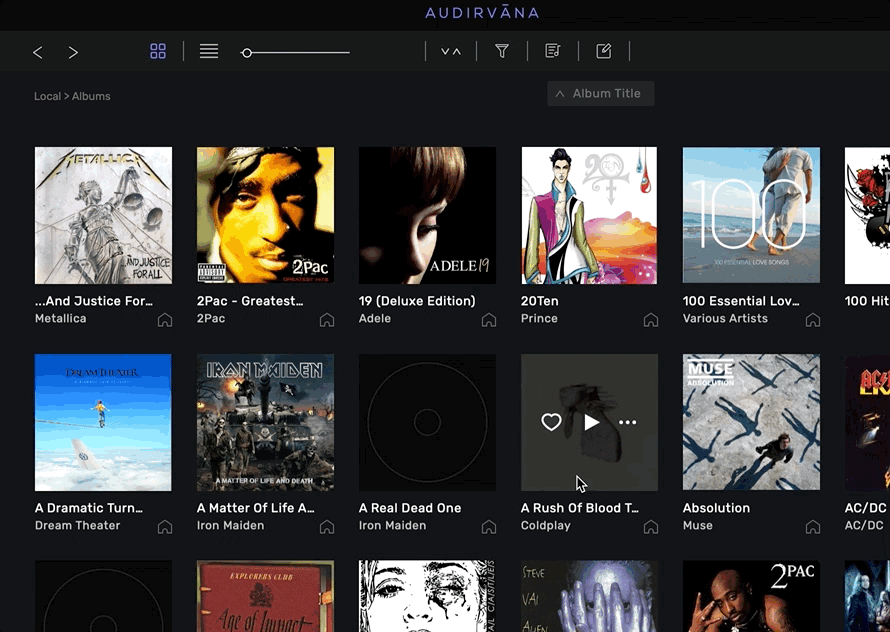I have just re-subscribed to Audirvana Studio and I’m running it on a Windows NUC. I have 2 problems.
-
I am following the instructions on the support video to create smart playlists but it is not working. I click on the plus sign, click on the smart playlist icon, give it a name and then press return - this should bring up the filter editor, but it doesn’t. It just places a new playlist in the left shortcuts menu and the playlist creator window shows it’s ready for another new playlist. And the playlist it just placed in the playlists section is not smart and I can’t add filters to it by editing it.
-
Also when I select an album in my own library and open the tag editor window I only see “General”, “Artwork” and “Infos” tabs - no extended tab. Most of my albums are classical and I have already added lots of tags to them. When I filter my albums from the main album screen, Audirvana seems to have found my tags, but I’m not getting to see any of them in the tags editor screen.