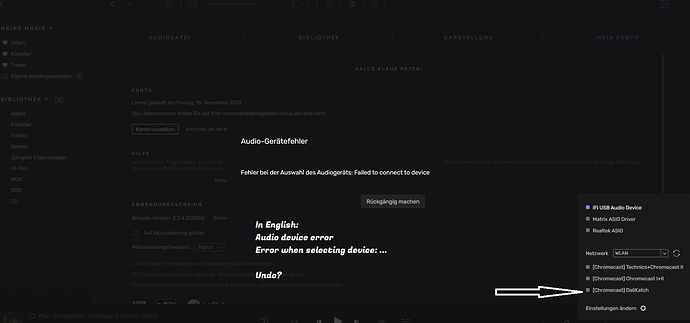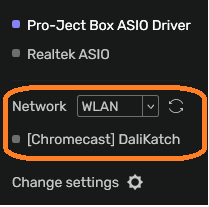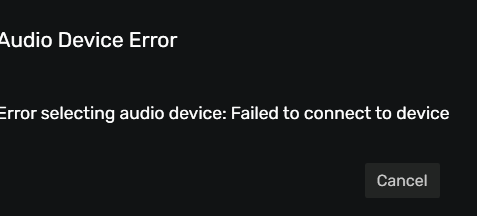Hi Antoine!
Here is what I get when enabling DEBUG INFO:
IMO, it seems that Audirvana FIRST tries to connect to the first local USB device (in alphabetical order), i.e. iFi USB Audio device, which is currently not available (but that should not be a problem!).
Then, when I select the [Chromecast] Dali Katch device I will get an error message (see screenshot) that tells me that Audirvana is unable to connect to this device. But as I said: I CAN connect to all my Chromecast devices using Roon or Android Neutron audio player without any problems and without changing any settings on my WLAN, Firewall etc.
So, the only option I have is to press the “UNDO” button in Audirvana and choose a local USB device or switch to Roon etc. at all, and that is disappointing…
DEBUG-INFO:
Audirvana Origin 2.3.4 (20304)
Windows 11 (22621) with 16GB physical RAM
Connected account of : Klaus Peter Berg
SIGNAL PROCESSING:
Polarity Inversion:
Globally: OFF
Per track: ON
Effects plugins NOT ACTIVE
UPSAMPLING:
r8brain not in use
r8brain filter parameters
Bandwidth = 99.5%
Stop band attenuation 218dB
Phase linear
AUDIO VOLUME:
Max allowed volume: 100
Replay Gain: None
SW volume control: OFF
LIBRARY SETTINGS:
Sync list: 3 folders
AUTO: E:\DSD & MQA
AUTO: E:\Music_I
AUTO: E:\Music_II
Library database path: C:\Users\klaus\AppData\Local\Packages\Audirvana.Audirvana-d488-4ebf-b1c4-596e08349a6a_q3nymrkmej12j\LocalCache\Local\Audirvana\Audirvana\AudirvanaDatabase.sqlite
Remote Control server:
Listening on 2003:e9:5f2b:4a00:806:6fcc:4de6:1fa on port 9215
=================== AUDIO DEVICE ========================
Last audio device error: Error when selecting the audio device: Failed to connect to device
Active method: Local
Max. memory for audio buffers: 8192MB
Local Audio Engine: ASIO 2
Driver version 0
Use max I/O buffer size: ON
Preferred device:
[Chromecast] DaliKatch
Model UID:Chromecast Audio
UID:DnsSd#Chromecast-Audio-d4beefc4c2223ae4efd060b20c7c16b3._googlecast._tcp.local#0
Active Sample Rate: 44.1kHz
Bridge settings:
Sample rate limitation: none
Sample rate switching latency: none
Limit bitdepth to 24bit: OFF
Mute during sample rate change: OFF
Selected device:iFi USB Audio Device
Manufacturer:
Model name: iFi USB Audio Device
Model UID: iFi USB Audio Device
UID: iFi USB Audio Device
0 available sample rates up to 0Hz
Volume Control
Physical: No
Virtual: No
Max volume alert: Enabled
MQA capability
Auto-detect MQA devices: Yes
Not a MQA device, user set to MQA Renderer
DSD capability: Unhandled
Device audio channels
Preferred stereo channels L:0 R:1
Channel bitmap: Ox3, layout:
Channel 0 mapped to 0
Channel 1 mapped to 1
Audio channels in use
Number of channels: 2
Use as stereo device only: No
Simple stereo device: Yes
0 output streams:
Number of active channels: 2, in 1 stream(s)
Channel #0 :Stream 0 channel 0
Channel #1 :Stream 0 channel 1
Local devices found : 3
Device #0: iFi USB Audio Device
Manufacturer:
Model UID: iFi USB Audio Device
UID: iFi USB Audio Device
Model name: iFi USB Audio Device
Device #1: Matrix ASIO Driver
Manufacturer:
Model UID: Matrix ASIO Driver
UID: Matrix ASIO Driver
Model name: Matrix ASIO Driver
Device #2: Realtek ASIO
Manufacturer:
Model UID: Realtek ASIO
UID: Realtek ASIO
Model name: Realtek ASIO
UPnP
UPnP devices found : 0
Chromecast
Chromecast devices found : 3
Device #0: Technics+Chromecast II
ID: DnsSd#Google-Cast-Group-bfe7abc25a164eee92f8a635829350f6._googlecast._tcp.local#0
Model name: Google Cast Group
Device #1: Chromecast I+II
ID: DnsSd#Google-Cast-Group-5421621322f4449296f3e965629e42e5._googlecast._tcp.local#0
Model name: Google Cast Group
Device #2: DaliKatch
ID: DnsSd#Chromecast-Audio-d4beefc4c2223ae4efd060b20c7c16b3._googlecast._tcp.local#0
Model name: Chromecast Audio
Regards from Germany,
KPB