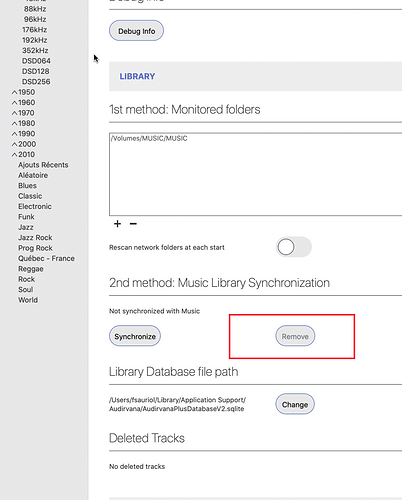Hi there - I’m just trying Audirvana out and I’m desperate to find a substitute for Itunes. I have a large library, about 112k tracks. Audirvana seemed to scan all my music folders and I could see and play everything, except every time I open the app, it shows the progress bar “synching itunes music”. Everytime it seems to be finishing that, the app crashes. I open it again, and it starts again. Been through this about 10 times already. I want to make this work, but not looking good so far. Help?
Audirvana is a great substitute for iTune. You should drop iTune completely , no need to sync with it.
Just add music folders in the Audirvana audio preferences.
I recommend that you split your music into several folders so that each folder can be synced individually (in auto mode it will sync faster when you add a new album …)
The first time you do that you may have to struggle a bit with metadata …
you might have to edit some of them manually.
Thanks so much for the reply! I gather Audirvana doesn’t have any customer service? Anyway I have “monitored folders” selected in preferences, and it doesn’t appear I’ve selected to synchronize with Itunes, but whenever I open the app, it automatically starts synching, culminating in a crash. There is no visible way to stop the synching. Any ideas? I guess this is the wrong place to ask about other itunes replacements that work better, but I’m gonna keep looking til I figure this out.
Go to your folders in Audirvana preferences and select all and delete them.
Close Audirvana.
Apple hide the Home Folder in User Library at some time depending on OS System… When you have clicked your Home Folder, and cannot see the Library Folder in there,
just do a ‘‘cmd J’’ to show the folder settings preferences and see at the bottom… click Show Library Folder and then you’ll have access to the rest forever.
Go to User… Home Folder… Library… Applications Support… Audirvana Folder…
Trash All the files in that folder (that is your database of music, back it up! or not).
Deleting the database will erase all your playlists…
before doing that you may want to export them before, if important.
Restart MAC. Enter Serial. Add a folder of Music… and wait till finish loading.
try method 1 for not having iTunes or Music mess it it if you don’t need iTunes…
if you have a path there like in picture, remove before starting over.
Also… is your music folder for Audirvana in iTunes default folder? try to put your music in a none Apple Place 
Thanks for the help. Sounds like I need to try and start from scratch, though that doesn’t give me a lot of faith. I will give that a try…
Let it go before playing something, let it finish all before trying things, go to sleep 
then when it has finished, close Audirvana, yes, close it. That way you will have your database from stratch saved without crashing. then copy the .sqlite file to somewhere else as a backup, then open Audirvana, and try to play a song 
Haha - I don’t wanna wait. I hear you though. I’m not going to sleep but otherwise, will try this all. It makes sense…
It makes sense…
Would I ever need to use the journal file as a backup or just .sqlite?
that file is just there when Audirvana is open, it vanishe when it is close. So you don’t have to copy it.
Everyday when i add a CD or make some changes in my tags, i always close Audirvana at the end and copy that database .sqlite file to have the latest backup if a bug occur. Then, you can just close Audirvana and put your backup in the same place and replace. Then you will just lose the file play counts in between your backup… your playlists will also follow.
Thanks for that. Not super confidence inspiring, but I will follow your instruction. Unrelated, since you are so helpful, if I’m exporting playlists from Itunes, what format do I want to use, m3u or?
mine are in m3u done in Audirvana… never used iTunes or Music on Catalina 
export them is one at the time… that is sad when you have many, but importing could be done all at once 
i mean exporting from Audirvana is one at the time, when you imported them first… then export them from Audirvana menu, so all will be done in Audirvana now 
Thank you for that. Unfortunately the app crashed again. Starting to feel I’m wasting my time, but I have heard good things about audirvana, so will try again, maybe one more time…
ok wait a sec… will give you the start fresh text…
Big text, but fast doing it…
Start fresh Audirvana by deleting those files…
If you have Playlists that are important export them first to desktop and
save them in a folder… when Audirvana is reset, you can re-import them back in one shot.
sadly to this day, the folders they were in if so, are not back, you have to do them again…
Before doing this, maybe you should not connect after deleting those files to Roon, Tidal or others… Install Audirvana alone with your database… if working, log to Roon or else after.
Apple hide the Home Folder in User Library at some time depending on OS System… When you have clicked your Home Folder, and cannot see the Library Folder in there,
just do a ‘‘cmd J’’ to show the folder settings preferences and see at the bottom… click Show Library Folder and then you’ll have access to the rest forever.
Starting for new Audirvana:
Close Audirvana
Go to the Main Library Folder… PrivilegedHelperTools folder…
Trash All the files in that folder from Audirvana (that folder install SysOptimizer)
Go to the Main Library Folder… LaunchDaemons Folder…
Trash All the files in that folder from Audirvana (SystemOptimizer and prefs files)
Go to User… Home Folder… Library… Applications Support… Audirvana Folder…
Trash All the files in that folder (that is your database of music, back it up! or not)
Go to User… Home Folder… Library… Cookies…
Trash com.audirvana.Audirvana-Plus.binarycookies
Go to User… Home Folder… Library… Preferences…
trash com.audirvana.Audirvana-Plus.plist and com.audirvana.Audirvana.plist in that folder (those are A+ software preferences)
Go to User… Home Folder… Library… Caches… com.audirvana.Audirvana-Plus
trash the files in that folder
Restart MAC. This will reset pretty much Audirvana like new. You will need you serial number.
Open Audirvana, enter serial, choose a library folder at first it will sync in top middle of main window… LET IT GO, even better don’t try to adjust windows or edit files, even playing music
while it is not finished… you’ll see the progress bar going… Could be long the first time
depending on how large your library is, and MAC is fast or not… go to sleep if it is too long.
Then when finished, shut down Audirvana, yes close it before playing a song…
That way you will have your database from stratch saved without crashing. Then copy the .sqlite file to somewhere else as a backup, then open Audirvana, and try to play a song,
You got brand new interface and new sound… Go to Audirvana menu and select preferences… look at them all, then click on speaker icon in the bottom right main window… select your DAC, then the arrow right of it and look at all the preferences there too… ready, click library icon on top right, click cover if you prefer covers over tracks mode… cmd + or - will make them bigger or smaller… click a cover to see it songs… do cmd i to see the info panel of that album, click a song and select them all with cmd A and do cmd i to see all their infos to be edited by you if needed… double click a song and listen, be happy 
the last thing i’m thinking, is Audirvana can load more than 100 000 songs?
Thanks again -
brand new to the app, have only every played one song, never connected tidal, etc., or never built a playlist. Running the trial version (if I buy it you should get all the money)
Trying all that - fingers crossed…