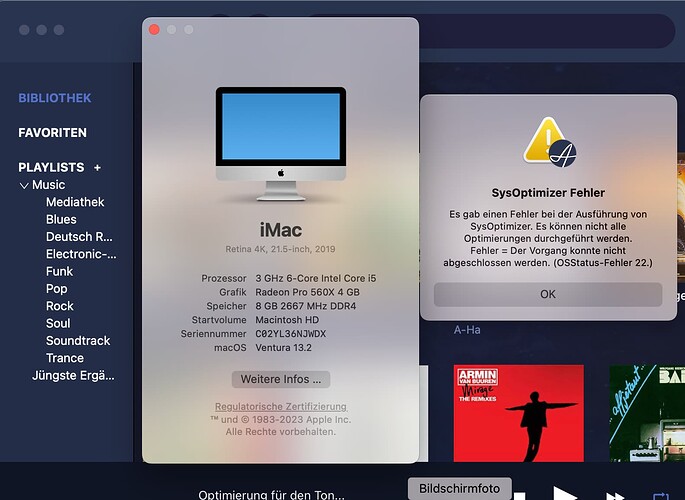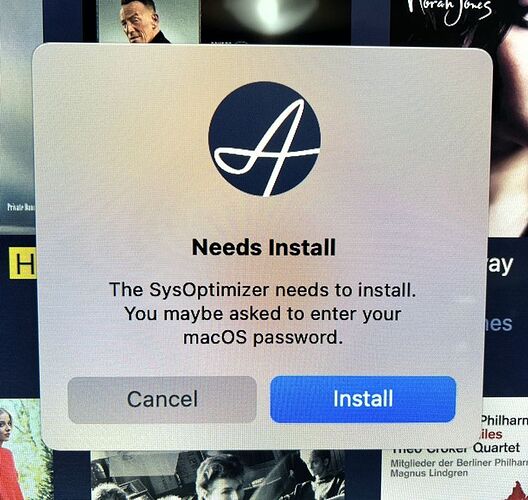Alexa, echo off
Just for info ventura 13.2 will be released on Monday or Tuesday next week. I am currently using the RC with no issues. The release notes states the following " Fixed a regression in Ventura 13.1 that prevented daemons from being registered with SMAppService. Also fixed, toggling items on or off in Login Items may cause items to be ungrouped or deleted. (102938063)" so I would suggest you update and see if this fixes your issue
That sounds very hopeful… thanks so much for the tip. I’ll be sure to update Ventura next week.
Cheers…
Obviously after the update to 13.2, you may need to toggle sysoptimizer off and on or re-install Audirvana to go through the sysoptimizer registration/installation in the OS.
Thanks for sharing this, we will see whether it fix the issue for 3.5 user or not.
Either way @Viper1 ,there is a solution for your issue which is the deactivation the Spotlight option, we won’t do an update of 3.5. When 13.2 version will be released, I will check if the issue is still here on 13.2.
I would recommend NOT to upgrade to Ventura 13.2 in the next few days. It seems this version brings new problems for users of Audirvana 3.5 ( see my post macOS 13.2 affects Audirvana 3.5.5).
Just put back v3.5 to see and update my .sqlite at the same time, all seems like before.
SysOpt is still playing well for me in Ventura 13.2 with Audirvana 3.5.50
Maybe i’m lucky 
I’m good as well here. MacBook Pro M1, Ventura 13.2, Audirvāna 3.5
Studio 2.2.3 good to go here as well.
See my post in response to your post under legacy installations. I installed 3.5.50 to check your issue and it runs fine with real time control of audio units working fine. Obviously my installation of 3.5.50 was done after installation of 13.2, did you install 13.2 after an existing install of 3.5.50? If so perhaps trying to erase 3.5.50 and then re-installing may solve your problem.
I did this and and a reinstall and newinstall of Audirvana 3.5 solved the problem. Thank you for your proposal!
In my case this will not help. after the install 13.2 I deinstall and reinstall Audirvana 3.50. Same Problem again…
Hi Antoine
In my case Ventura 13.2 is not fixing the issue. I install today 13.2 and after that also Audirvana 3.5. Still get the optimizer error. I also read and try some terminals commands from you that I find in another case with the same problem (remove plists etc) and reinstall the omptizer feature. no success at al…
After try multiple times this help. I can’t believe it. thx
Here version 3.55 is almost working normally.
I no longer have that error, but every time I start Audirvana 3.55 this message appears.
I press Enter and then it works perfectly.
I already uninstalled and installed again, but every time I start this message appears.
@Antoine Do you have any suggestions?
I have macOS Ventura 13.2 installed, but this problem was happening before.
I think it started when I uninstalled Origin and installed it again.
When you deleted Origin you have to make sure that you don’t just delete the application, you have to make sure you remove any preference files (.plist) and any entries in system, settings - general - login items before re-installing. Did you remove all of these files? (But don’t forget to copy your database file for use when you re-install to overwrite the new “green” one AO creates on installation)
If not try again. If you did go to system settings-general-login items and toggle the audirvana entry in the “allow in background section” section off then on and re-try.
If all else fails and you are familiar with re-installing your Mac, software and data then you can try re-setting your mac to factory defaults AFTER making sure you have all your apps and data copied to a back-up disk.
The quickest and easiest route to do this is;
- Go to system settings-general-transfer or reset and select erase all contents and settings
This will erase all data and apps on your hard disk and reset your system to having just macOS on your computer. Basically all audirvana files, plist entries and startup entries will be removed (along with all your apps and data)
- Reinstall Origin, all your apps and files and after Origin has created a new database file when first opened, copy the original one you copied above over the “green” file created by Origin.
Please do not do this unless you are fully familiar with re-installing apps and data on your Mac
After 20 years of using a mac portable as a daily work and pleasure machine I have learned that whenever I install an update to macOS I need to erase my system and do a full re-install to ensure no issues with apps arise which can often be the case with just an update of an OS. An extreme approach, but one that has resulted in me never having application problems after an update.
Rey, can you flip off the disable spotlight switch in the sysoptimizer prefrences?
I had that switch in off position while I got it sorted out and now I have it back on and no more issues starting the application. I also removed full disk access for Studio and 3.5 , restarted my Mac and added the full disk access back in.
A good point to try first, I would also make sure that disable time machine back-up is set to off. These are my settings which works.
That’s what I did.
Now I need to wait 24h to install Audirvana v3.55 again and then Origin.
I believe it will work, because before it was working.
Thanks everyone for the help.

Yep that should do it 🫣 Show that confuser who’s the boss