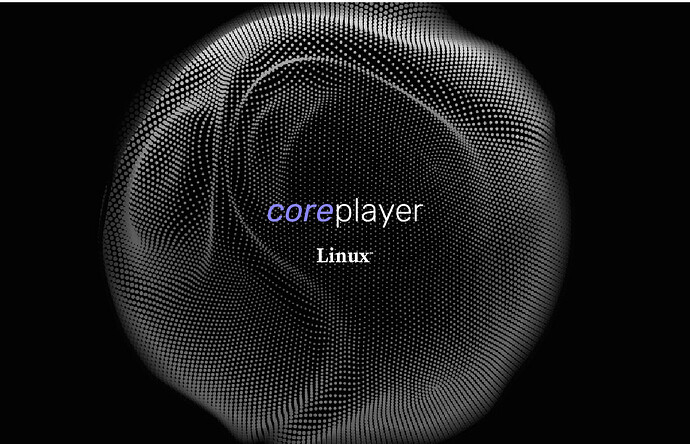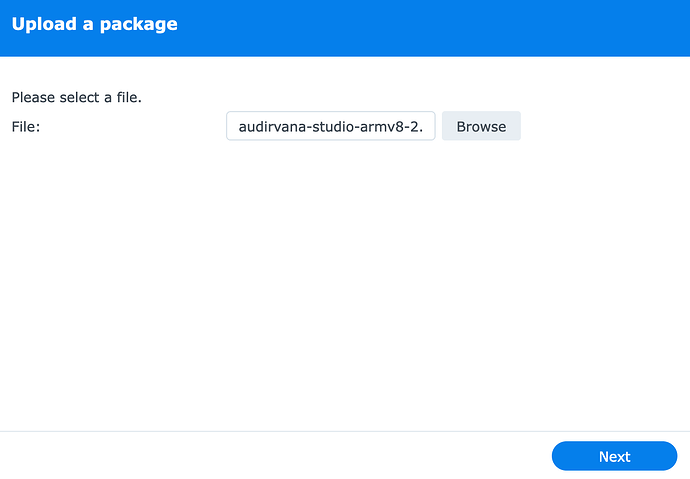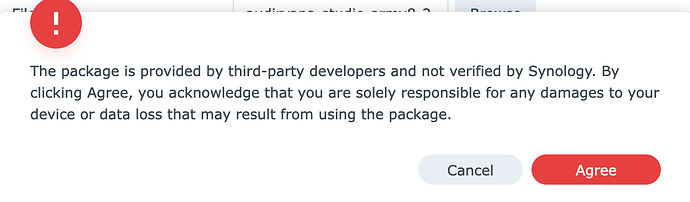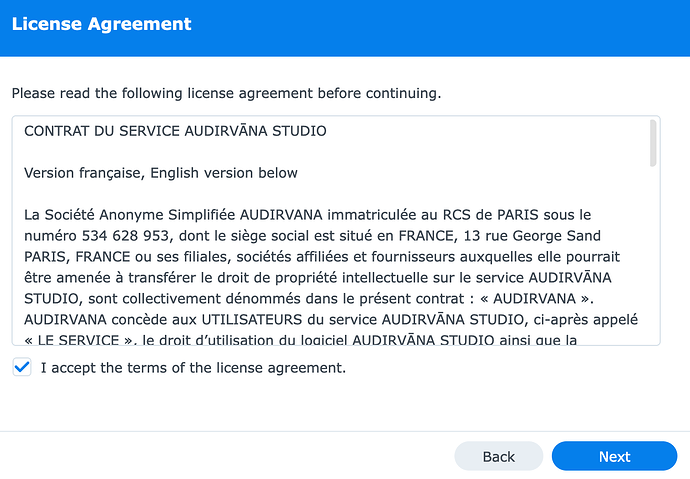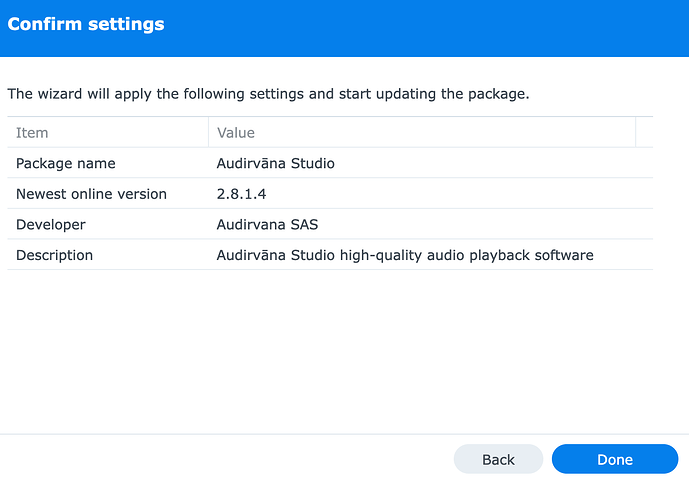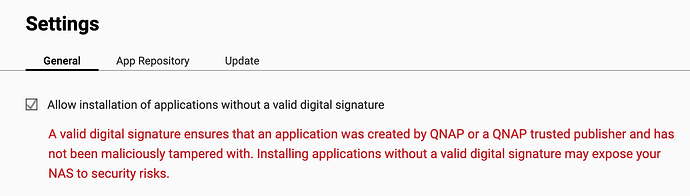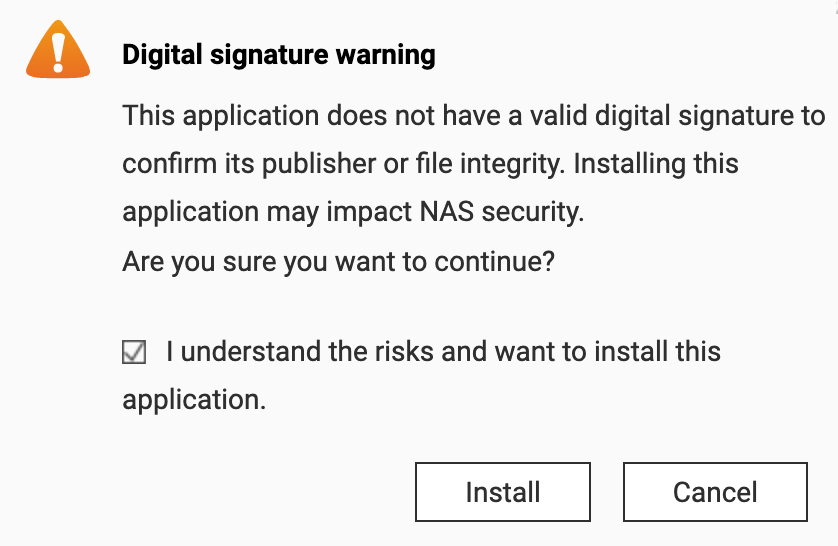The Linux and NAS versions of Audirvāna are now officially released.
Therefore, the Beta of the Linux and NAS version of Audirvāna is now over.
We thank everyone who tried this version; you have been trying it out a lot, given the 2000+ cumulated downloads of this beta!
We raised the price of the Audirvāna Origin license, which now includes Linux/NAS access and an extended update period.
If you own an Audirvāna Origin license, you can buy the Origin Upgrade from your account to keep using Audirvāna Origin on Linux/NAS. Please check our website for prices.
Audirvāna Studio’s price remains unchanged and includes access to the Linux/NAS version.
If you started a free trial of Audirvāna Studio or Audirvāna Origin after 13 May 2024, you can still use the Linux/NAS version until the end of your trial.
To install the latest Linux/NAS version of Audirvāna, please connect to your account.
The Audirvāna Core player on Linux is headless. This means Audirvāna Studio/Origin for Linux and NAS don’t have an interface.
You’ll need the latest version of the Remote App (v 5.0) to control it. All interactions are done through the remote app, except starting the app for the Linux version.
You can install the latest version of the Remote using the links below:
When you share an issue, please make sure to share the specifications of the device you installed Audirvāna.
How to install Audirvāna on Synology NAS
First, download your qpkg version depending on CPU architecture:
Access your Synology GUI and open Package Center.
Click on Manual Install:
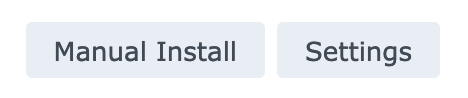
Click Browse and select the spk file you downloaded. Click Next:
Click Agree:
Then, Accept the terms of the license agreement:
Finally, click Done:
Audirvāna is now installed and started; head over to the Audirvāna Remote app to use Audirvāna! ![]()
If Audirvāna does not start automatically, please ensure you install the right package version.
How to install Audirvāna on QNAP NAS
First, download your qpkg version depending on CPU architecture:
Access your QNAP GUI and open App Center.
Click on the steering wheel:
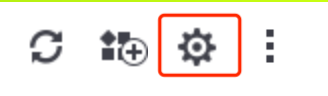
Ensure the setting “Allow installation of applications without a valid digital signature” is enabled:
Once done, please click on the + icon:
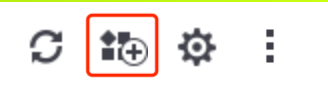
Then click Browse and select the qpkg file you downloaded. Click Install and OK.
Click on “I understand the risks and want to install this application.” then Install:
Audirvāna is now installed and started; head over to the Audirvāna Remote app to use Audirvāna! ![]()
How to install Audirvāna on Linux
First, download your version depending on CPU architecture and Linux distro:
Audirvāna is now installed and started; head over to the Audirvāna Remote app to use Audirvāna! ![]()
To start automatically Audirvāna Studio/Audirvāna Origin as a service at boot, a shell script setAsService.sh can be found in the same folder.
Preferences file are in ~/.config/audirvana
Audirvāna database and log files are in ~/.local/share/audirvana